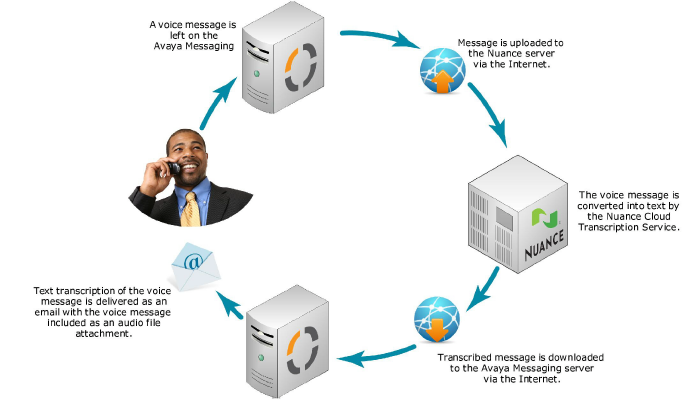
|
Note: Transcription provides text output from voice messages left in a user's mailbox. The user will receive an email with the transcribed text of the message. |
The Transcription feature allows users to receive text output from voice messages. The transcribed voice message is delivered to the user in the body of an email.
Transcription is not part of the standard Avaya Messaging license. It must be purchased separately. Licenses for the Nuance (cloud based) or Mutare (on-premise) Transcription Services are available through Avaya.
This chapter describes the configuration for the Nuance cloud-based transcription service.
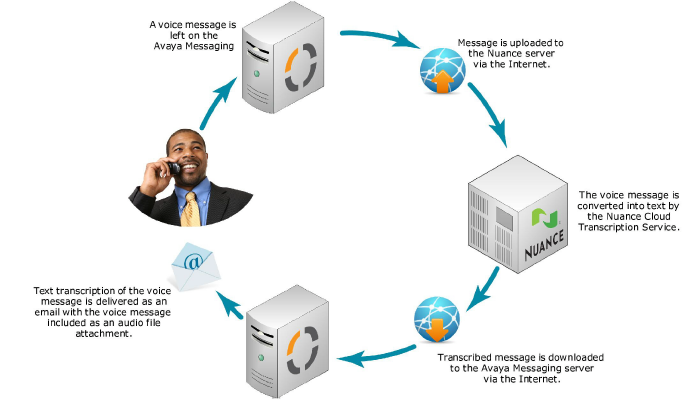
When a voice message arrives on the voice server, the message is sent to the Nuance transcription server. The message is then returned to the voice server once the transcription has been completed. The voice and text messages are combined and delivered to the user’s mailbox.
|
Hint: Transcribing a voice message will take some time depending upon the length of the message and the amount of traffic on the servers. If receiving a voice message immediately is critical for a user, it is recommended either that transcription is turned off for that user, or that time out settings are configured to ensure messages are delivered within an acceptable time limit. |
|
Requirements |
Details |
|---|---|
|
License |
Nuance Subscription available from Avaya |
|
Software |
Avaya Messaging version 8.1 or higher |
• A Nuance transcription service subscription.
• Must have Enabled SSL on the IIS using a Secure Certificate Key. Please refer to the IIS/SSL document located in Avaya Messaging Server Configuration Guide Security chapter.
•Internet access for Avaya Messaging server. This can be an external IP address, or a Domain Name providing access directly or through proxy to the Avaya Messaging server.
The transcription feature is not included with the standard Avaya Messaging license but is available as an option from Avaya. These instructions are only required if a Nuance transcription license is purchased after Avaya Messaging is installed and configured.
Once you have purchased a license, it must be activated through the UC License Upgrade Utility. The service must then be configured through the Transcription Configuration Tool.
If Avaya Messaging has already been installed and setup on a server, add a transcription license by following these steps.
1.On the Avaya Messaging server, go to Start > All Programs > Avaya Messaging > UCLicenseUpgrade.
2.The License Upgrade Utility screen appears. Click Upgrade.
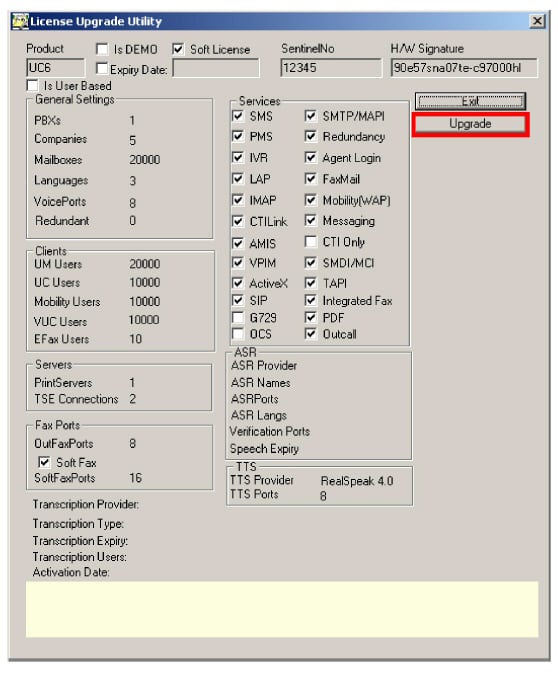
3.The Serial Number and Site ID will already be entered. If not, enter the data manually:
Serial Number: Enter the serial number for your Avaya Messaging license.
Site ID: Enter the site ID for your location.
Both of these items are provided by Avaya as part of the initial Avaya Messaging license package.
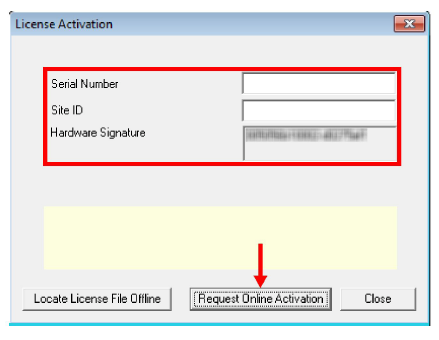
4.Click Request Online Activation.
5.The license will be updated from Avaya’s online license server to include the latest features.
Click Set as Active License.
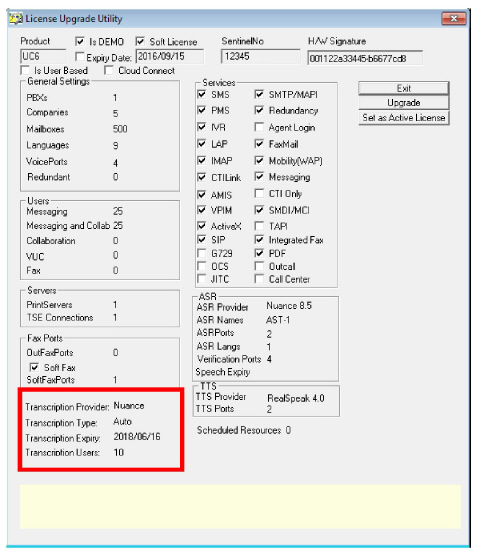
6.Your Nuance transcription license is activated.
Click OK to continue and configure of the service.
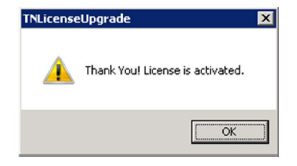
Avaya Messaging Server Configuration
Once you have added the transcription license, you must configure Avaya Messaging to communicate with the Nuance servers over the Internet.
|
Note: The settings made here are system wide, applied to all accounts on all companies. |
Transcription Configuration Tool
1.On the Avaya Messaging server, go to Start > All Programs > Avaya Messaging > UCTranscriptionConfig.
2.Enter all required information.
|
Note: Step 3 applies only to installations using the Nuance Multilingual Transcription Service. |
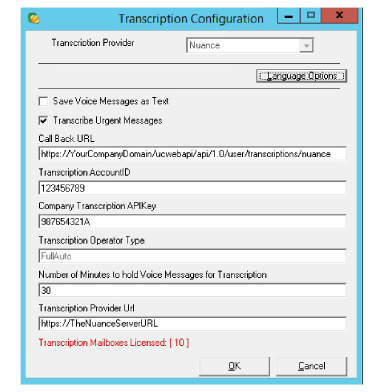
3.Click Language Options. Specify the regional variation for each required language.
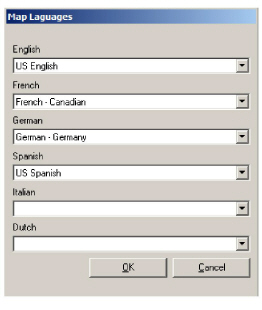
4.Click OK when finished.
Save Voice Messages as Text
Enable this checkbox to have the system mark voice messages as text messages after transcription. Leaving this unchecked will have the messages marked as voicemail in your mailbox once transcribed.
Transcribe Urgent Messages
Disable this checkbox to exclude messages flagged as Urgent from the transcription service. Transcribing a message can take several minutes so this option allows urgent messages to be delivered immediately without transcription.
Call Back URL
This is the externally accessible URL of your Avaya Messaging Voicemail server to which Nuance will send completed transcriptions. You can configure your DNS and change “YourCompanyUrl” only (i.e. from “https://YourCompanyUrl/uc/webtranscribe/WebTranscribeclass.asp” you only need to change “YourCompnayUrl”) since the virtual folders and the transcription receiver applications are automatically setup.
Number of Minutes to Hold Voice Messages for Transcription
Voice messages for selected mailboxes are put on hold until the transcription is returned from Nuance. This value (in minutes) tells the system when to give up waiting for a transcription and deliver the message as voice only. The default value is 15 minutes.
Language Options / Map Languages
Nuance supports many regional variations within a language. Differences due to accent, pacing and word selection can be compensated for by choosing the appropriate variation from the dropdown lists.
Maximum Transcribed Message Length
Nuance will transcribe up to the first 60 seconds of any message. The portion of the message beyond 60 seconds will not be transcribed, although the voice recording will be unaffected.
Nuance Server Configuration Requirements
In order for the Nuance servers to properly receive and reply to transcription requests, the customer must provide certain information regarding the setup of their computer network. This information must be provided before the transcription service can be used. Your sales associate will collect this information when the license is purchased.
The information required is listed in the following table.
|
Item |
Details |
Description |
|---|---|---|
|
Customer request source IP address |
(e.g. 11.22.33.44) |
This is the IP address from which (source) the customer will send transcription requests to Nuance. |
|
Nuance request target IP address:Port |
(e.g. 98.765.432.100:8621) |
This is the IP address and port to which (target) the customer will send transcription requests to Nuance. |
|
Customer Result URL (Call Back URL):Port (default Nuance port is 80 or 443) |
(e.g. http://12.34.56.789:80/NuanceResult) |
This is the customer URL (Call Back URL) and port to which Nuance will send the completed transcription requests.
If the customer wants to use ports other than 80 and 443, Avaya must be informed so that the corresponding changes can be applied to the transcription server. |
|
Nuance Result IP address:Port (not required for Nuance Multi-Lingual install) |
(e.g. 99.888.777.100:80) |
This is the URL and port from which Nuance will send the completed transcription requests back to the customer. |
|
Special requests |
(e.g. https using self-signed certificates from IP:port) |
Include any special requests from the customer such as the use of https, self-signed certificates, ssl, etc. Otherwise, Nuance will use default port 8X21 to create inbound URL into Nuance . |
|
Type of Service |
(e.g. Fully Automated) |
Specify the type of transcription service desired: fully automated (computer based), semi-automated (with some human assistance), other. |
|
Nuance Operator ID |
(e.g. CUST-VM2T) |
Customer ID to be used for the new tenant or type of service. |
|
Customer prefix for session ID's |
(e.g. CUST-xxxxx-yyyyy-zzzz) |
Customer should use a unique string like “Customer-XXXX” for session ID’s. |
The customer’s network administrator must ensure that all of the necessary changes have been made to network security systems (i.e. firewall, antivirus) to permit this communication. The stated ports and addresses must be opened for both outbound and inbound traffic.
Once all of the information has been collected and the network adjustments made, the connection between the customer’s network and the Nuance transcription server should be tested by sending a service request through Avaya Messaging and waiting for the response. Any issues or unusual delays must be reported immediately so that the situation can be resolved.
When a new voice message is received:
1.The system checks if the mailbox has transcription enabled.
2.If so, it uses the UCTranscribeUploader service to submit the voice file for transcription. The Callback URL is also sent to allow the Nuance server to reply with the results.
|
Note: The original message is put on hold for an amount of time defined by your administrator. The default value is 15 minutes. This means that the UC system will send the message to the transcription service and then wait for a maximum of 15 minutes for a response. If the message has not been returned in that time, the process will time out and a regular voice message will be sent to the mailbox. You should be aware of the delay so that no problems arise from it. |
3. Once the transcription is complete, the Nuance server will use the Callback URL to return the results to the UC system. The transcribed text will be the body of an email with the original voice message included as an audio attachment.
4.The combined message is delivered to the user’s mailbox.
|
Note: There is no limit to the length of the message being transcribed unless set by the system administration. It is recommended that Avaya be informed if the enterprise consistently requires transcription of messages longer than 10 minutes as additional processing resources should be allocated. For example, a 60 second message may have 95% confidence score in the transcription, while a ten-minute message may drop significantly. |