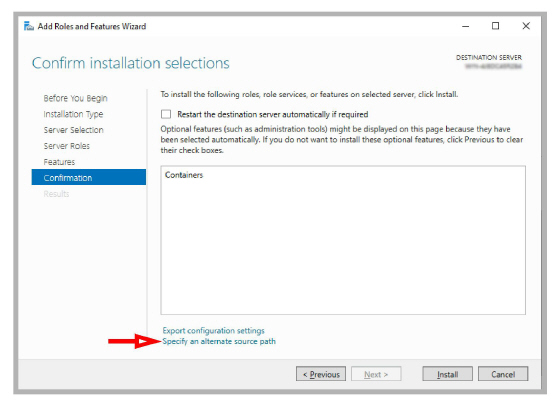
Many organizations are turning to virtual environments for their server needs due to their cost and efficiency. Instead of a room full of servers, virtual servers on hosted environments can perform the functions of multiple computers.
Avaya Messaging can be installed into an Microsoft Azure virtual network in the Cloud.
You must have an account with Microsoft Azure before proceeding. Servers on Azure must also be purchased and configured. This can be a single server, or multiple machines in a virtual network.
The PBX for your company must be installed and operating correctly on one of the Azure servers.
The Microsoft Azure servers should be specified with sufficient resources (CPU, RAM and HDD) for the program. The specifications should be equal to or above those used for an on-premise installation of Avaya Messaging.
For Single Server installations: Minimum Client Hardware Specifications in the Technical Operating Guide.
For HA installations: System Requirements and Capacity on page 23 in this document.
During testing, the following Microsoft Azure server configurations were validated.
|
Model |
Instance Type |
vCPU (#) |
Memory (GiB) |
Bandwidth (Mbps) |
|
Standard_D8s_v4 |
General purpose |
8 |
32 |
4000 |
|
Standard_D8as_v4 |
General purpose |
8 |
32 |
3200 |
|
Standard_B8ms 1 |
General purpose |
8 |
32 |
N/A |
|
Standard_A4_v2 |
General purpose |
4 |
8 |
1000 |
|
Standard_E4_v4 |
Memory optimized |
4 |
32 |
2000 |
|
Standard_E4s_v4 |
Memory optimized |
4 |
32 |
2000 |
1 - Use this model only for the Consolidated servers (Primary and Secondary), the Remote CSE and the Remote Web servers. DO NOT use this model for a Voice server (Primary or Secondary).
In a Single Server environment, the Azure Voice server must have Internet access enabled for the program to validate the license.
In a High Availability environment, the Primary Server in Microsoft Azure must have Internet access.
Without this connection, the program will only operate in Demo mode.
If you install the WebLM license server within the Azure cluster, then no Internet access is required to validate your license details.
If the license server is NOT part of the Azure cluster, then the Voice server (single server) or the Primary server (HA) DO require an Internet connection to validate the license.
Avaya Messaging can be installed in a Single Server (SS) or High Availability (HA) configuration.
Follow the standard installation procedures for Avaya Messaging based upon the version of Windows being used.
•Purchase the correct type and number of Microsoft Azure server(s) for your requirements.
•Configure Windows on each server with the appropriate roles.1
•Install Avaya Messaging as you would on a local machine. Refer to the appropriate chapter of this document for complete instructions based upon your server operating system. For HA environments, ensure that the servers are installed in the correct order.
1 - Microsoft Azure requires the latest version of the Windows operating system to function correctly. When configuring Roles and Features for Windows, make sure you have the most recent version of Windows available. This can be downloaded from the Microsoft website and is usually in the form of an ISO file.
Unpack the file to a drive that is accessible to the Azure server. The final stage of configuring Roles and Features gives you the option to Specify an alternate source path for the required files.
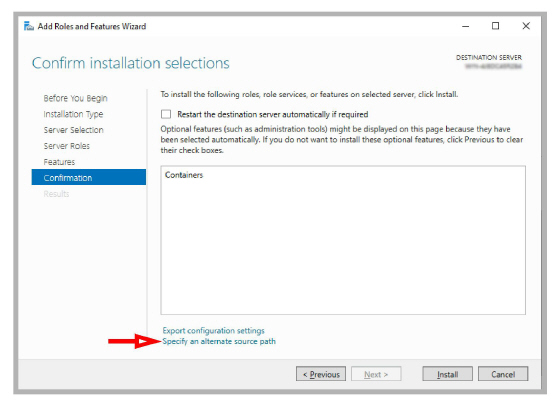
In the space provided, enter the path to the unpacked Windows files and click OK to continue.
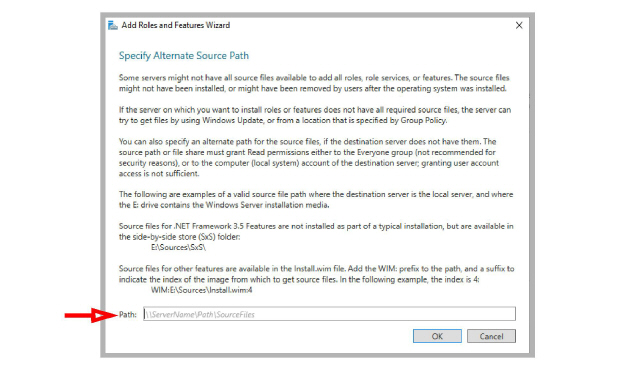
For Windows Server 2016, enter the WIM formatted path.
For all other versions of Windows, use the SxS formatted path.