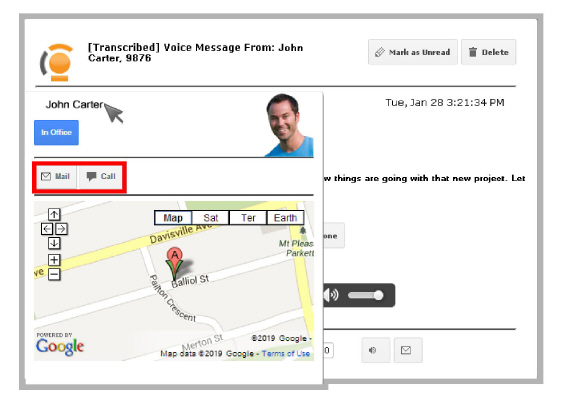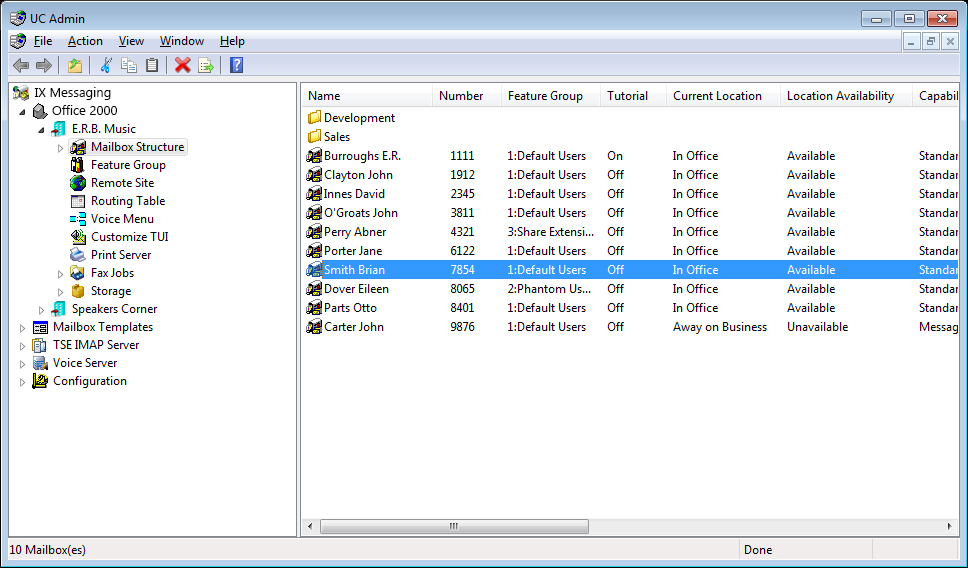
The Action Schema option causes tags to appear in the subject line of emails that contain voice messages, or those that denote missed calls. Users can click on these buttons to playback voice messages, or to immediately place a telephone call to the contact.
|
Warning: This feature is only compatible with email programs that support DKIM verification. |
|
Warning: Actions Schema is not supported on systems using IMAP Synchronization. |
Turn on the Action Schema option through the Messaging Admin program.
1.Start Messaging Admin and open the Mailbox folder.
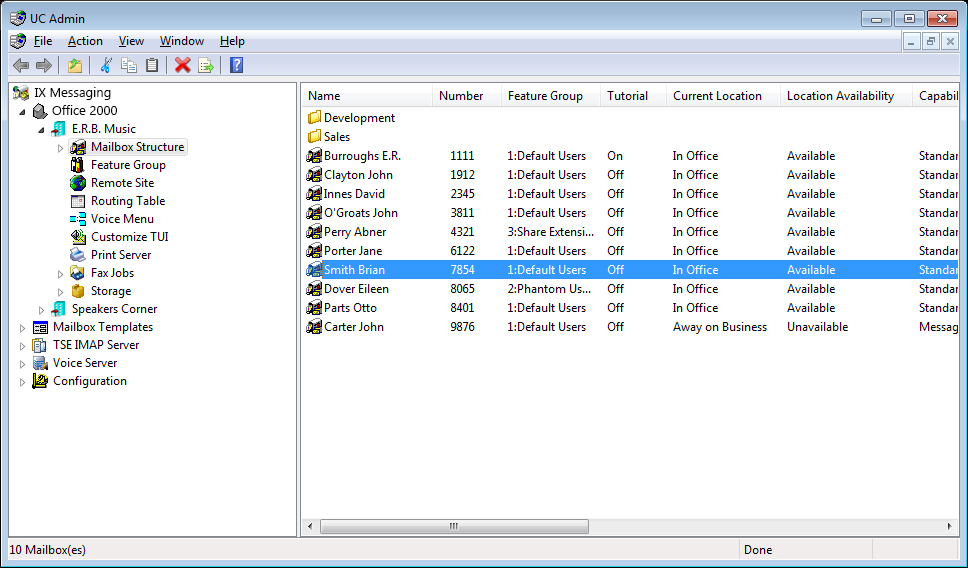
2.Double-click one of the listed mailboxes, and open the Message Options tab.
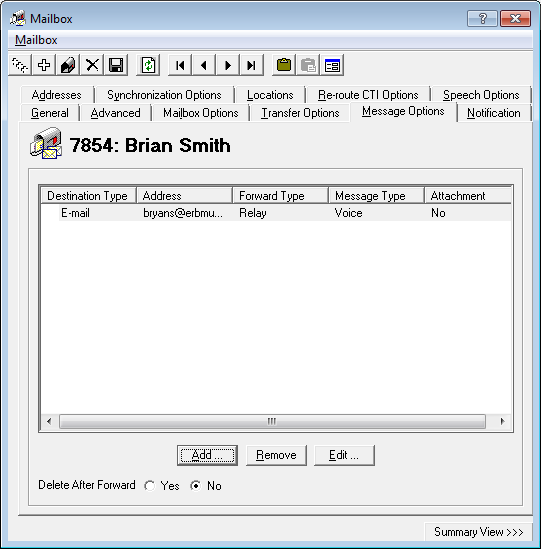
3.Click Add to create a new Address, or select an existing address and choose Edit.
4.Select which Message Types (voice and missed calls) will add a tag to the message in the email subject line.
Configure the remaining settings as required, and enable the Action Schema checkbox.
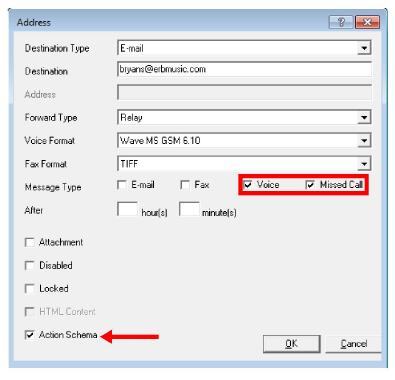
Click OK when finished.
|
Hint: For a complete details for all of the items in the Addresses window, refer to the Add / Edit Message Options section, page 118, in the Server Configuration Guide. |
5.Save the changes to the mailbox.
Once the feature has been enabled, incoming calls that are not answered will cause a button to be added to the subject line in the email header of your client.
For calls where the contact leaves a voice message in the mailbox, a View button will appear beside the message.
If the caller did not get an answer and chose not leave a message, then the Dial button will appear.
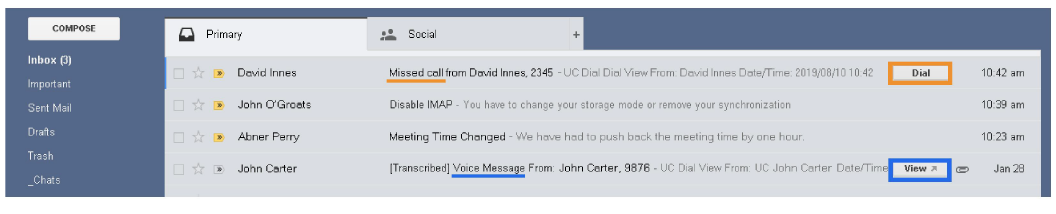
|
Note: In the examples that follow, when initiating a telephone call to the contact, the device currently selected is used. The current device is defined within your location setup. For example, if your current location is Mobile, the call will ring on the device configured for that location (i.e. a cell phone). If you are In Office, your desktop phone may be used instead. |
The Dial button will start the iLink dialer and place a telephone call to the contact using the currently selected device.
Clicking the View button will open a window where the voice message in the inbox can be played back over any audio enabled device. If licensed, the transcription of the message will also be included in the playback window.
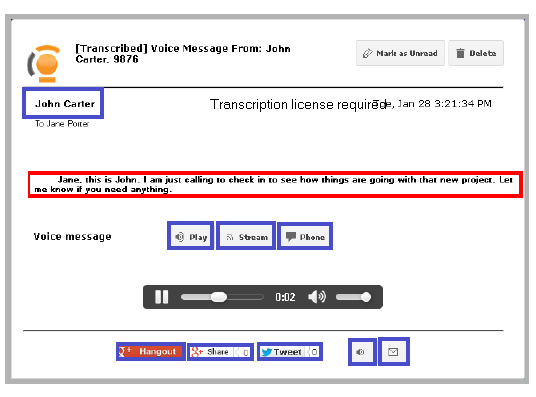
Choose Play to have the voice message converted to MP3 format and played through the browser.
Choose Stream when the browser player does not support the MP3 format, or if a different format is preferred.
The audio file will be played using an appropriate viewer, using the Voice Format specified in Messaging Admin on the
Mailbox > Message Options tab under Add/Edit.
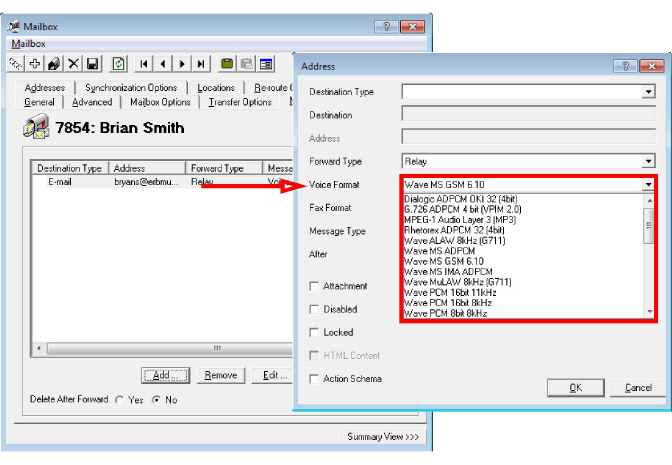
Select this option to playback the message on the current default telephone device. The device will ring, and playback will begin through the handset/speaker.
Click on Google+ Hangout to create a video call in the default browser. Enter the contact’s name or number into the space provided to start the event. Click Invite to send an invitation to join the hangout to the contact’s Google+ account. The contact must be logged in to their account to receive the invitation.
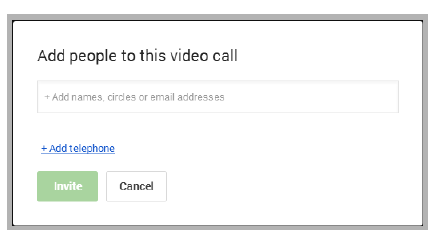
Choosing Google+ Share allows the user to share the message with others through their Google+ account.
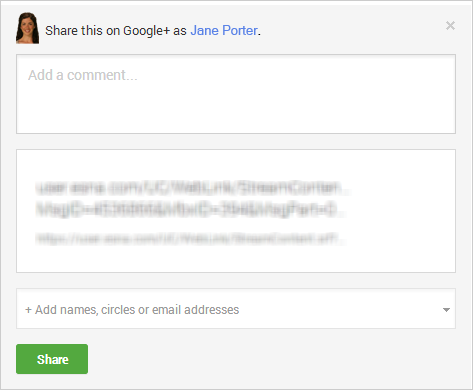
Enter a comment and the contacts to share the file with. Click Share when ready.
The Tweet button allows the user to share the audio file with their Twitter followers.
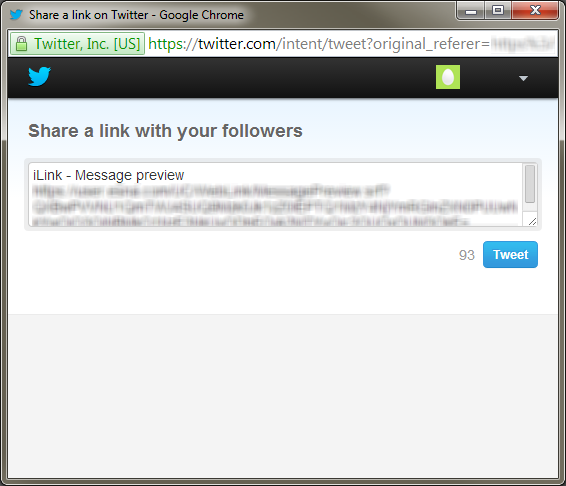
iLink Dialer opens a log displaying all calls made to and from the mailbox. Details include the caller’s extension or phone number, the caller’s name, and the time, date and length of the call.
Click on a contact or their number to open their popup card. In window, click the contact’s number to place a call. Your default telephone device will ring, and you will be connected to the contact.
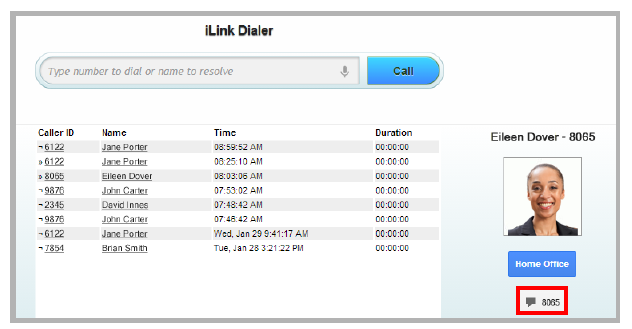
iLink Messages opens a list of voice messages left in the mailbox. Details include the name of the contact who left the message, their number or extension, and the date and time the message was received.
Click on an item to playback the message.
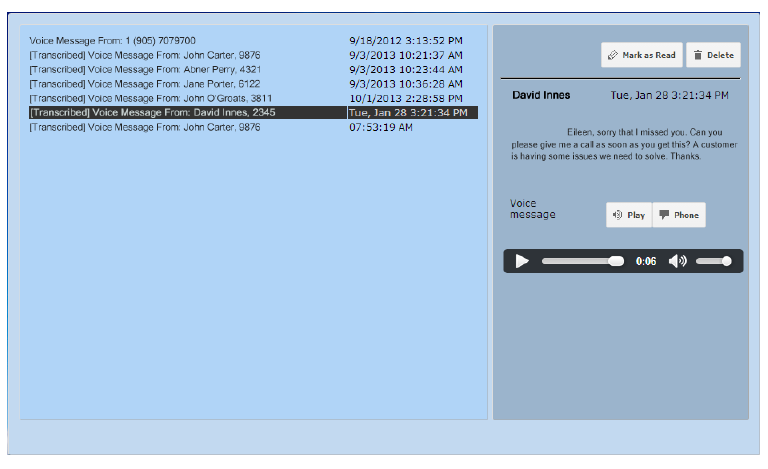
In various places through the window, moving the mouser over the contact’s name will open a new window which shows their current location in Google Maps, if they have the Geo Location option enabled. There are also icons to contact them through email or telephone.
Mail: Opens an email client program to compose and send an email message to the contact.
Call: Places a telephone call to the contact. Your desktop telephone will ring, and you will be connected with the contact once they answer.