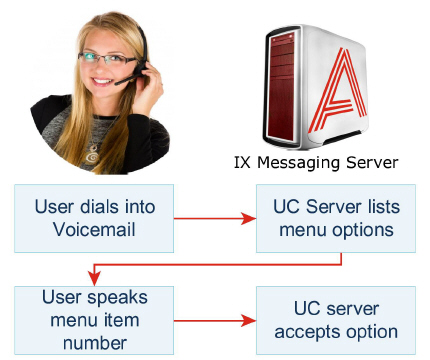
Navigating through the Voice Menu or the TUI can sometimes be difficult when you cannot freely enter the DTMF keys. When you’re on a cellphone, for example, it is often difficult to navigate through DTMF input due to the ergonomics of cell phones. Messaging now supports a Voice Navigation function where the users may speak the numerical choice rather than to enter it on their phone. This will allow the users to freely navigate through the entire system without having to enter a single key.
The user will dial into the system as he/she would normally do. Once connected, the system will list all the menu options as usual. The user speaks the menu item number of his/her choice. The system accepts the Speech Command as a valid entry and performs the action associated with the number.
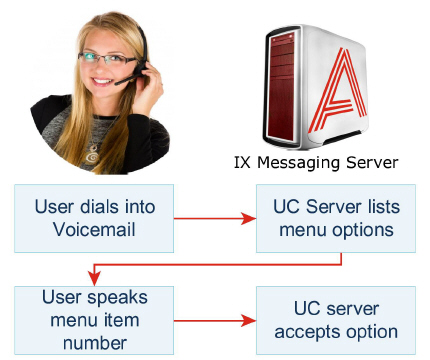
|
Requirements |
Details |
|---|---|
|
License |
--- |
|
Software |
Officelinx version 9.0 - 10.7 Messaging version 10.8 or higher |
In order to enable Speech Commands for the users, Speech Recognition must be turned on at the Company level. This requires an ASR license. Then give permission to the FG and the Mailboxes as appropriate.
Go to IX Messaging Admin > Company, and on the Speech Options tab, ensure that Voice Recognition is enabled for the company.
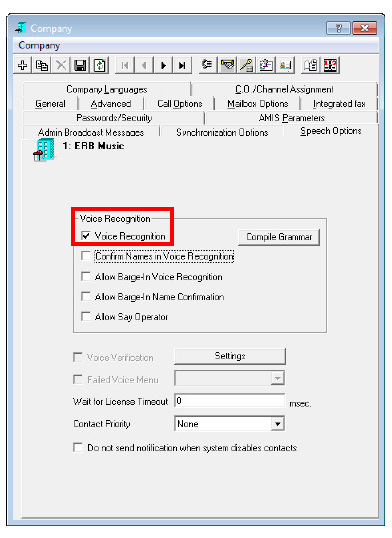
|
Note: All users that wish to use Speech Commands must be setup under a company that has ASR capabilities. |
From Messaging Admin > Feature Group, on the Speech Options tab, enable the Enable Speech Command checkbox.
With this option enabled, individual mailboxes associated with this FG will be able to turn Speech Commands on and off.
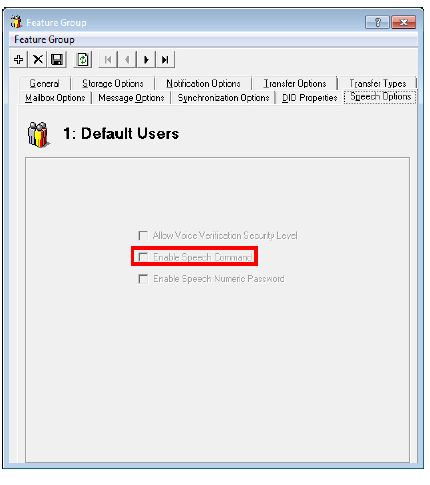
From Messaging Admin > Mailbox, on the Speech Options tab, enable the
Enable Speech Command checkbox to allow this particular mailbox user to use the Speech Command feature. You must repeat this step for all users that wish to use this feature.
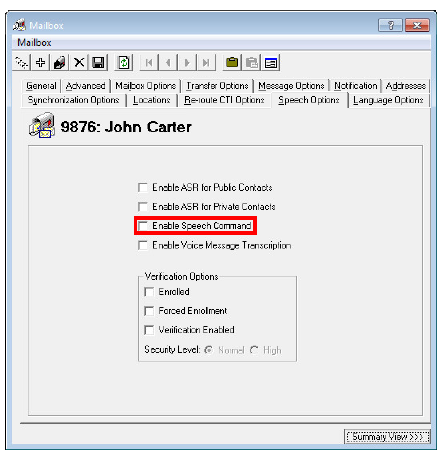
Users may occasionally need to turn off the Speech Command temporarily if they are in an environment with too much noise. Voice selection of menu items can be interrupted, or another person’s loud voice may be accepted as an entry instead.
To allow callers to temporarily disable this function, add the
Disable Speech Command action to the TUI that the caller will be using. When a user selects this action from the TUI, the Speech Command feature will be disabled for that session. Users will be able to use Speech Command again the next time they log into the system. Using this action only temporarily disables the feature.
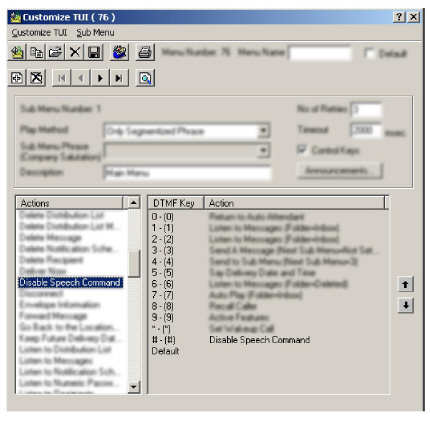
|
Note: If a user doesn’t have access to Speech Command feature, this action will be a null action for them. |
When you log into the phone system, you may sometimes find it difficult to navigate through the menus using the telephone keypad. For example, if you are using a hands-free head set while driving, having to press the keys on your cell phone can be a dangerous distraction.
To avoid this situation, you can utilize the Speech Command feature which allows you to navigate through the phone system menus without having to press any keys. You speak the number of the commands you wish to send instead of pressing the corresponding button. This allows access to all of the options available on your phone system without having to press a single button, giving you a true hands-free telephone experience.
When you are given a choice of menu items, simply say the number of the corresponding action.
|
Warning: Do not repeat the actual name of the action. You must say the number of the action instead. |
It is vital that you clearly say the number. The system will automatically match the sound with a number without confirmation, so in order to properly navigate through the menus, you must pronounce the numbers as clearly as possible.
|
Note: Control keys can only be accessed through DTMF input. It is not compatible with speech commands. |
Temporarily Disable Speech Command
You may wish to disable Speech Command from time to time due to high amount of background noise. If you have the Disable Speech Command action in your TUI, you will be able to disable the Speech Command feature for a single session. When you select this action, Speech Command will become invalid right away, and the system will only accept telephone key input. The feature will remain disabled until you are disconnected from the system.
|
Note: When you log into the system again, the Speech Command feature will be available again. |
|
Note: Location of the disable action will vary depending on the TUI associated with your mailbox. |