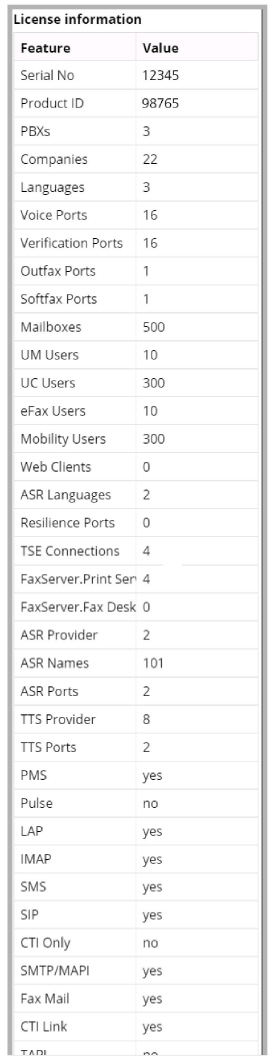The Web UM Monitor is a suite of tools to watch the performance of the system for the purposes of troubleshooting.
|
Note: Use Google Chrome for best results. Other web browsers may not be fully supported or provide access to all features. |
1.To launch Web UM Monitor, open a web browser and navigate to the corporate UC server site. Click the UM Monitor icon to start the utility.

2.Enter the administrator username and password for the voice server.
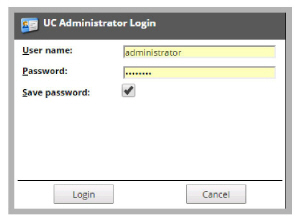
3.From the dropdown menu, select the voice server you want to monitor.
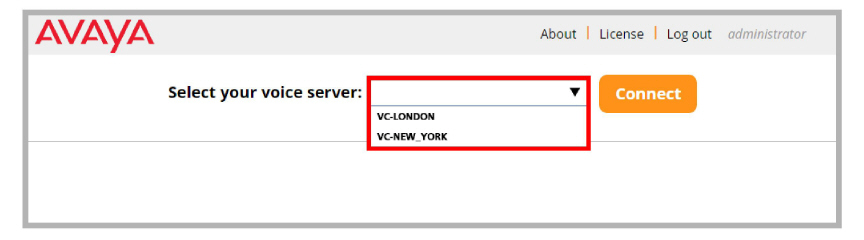
4.Click Connect to begin monitoring the voice server.
|
Hint: When finished, click Disconnect to stop monitoring that voice server. |
The Channels Tab is the starting point for the program. In this panel is displayed the current status of each channel working on the voice server.
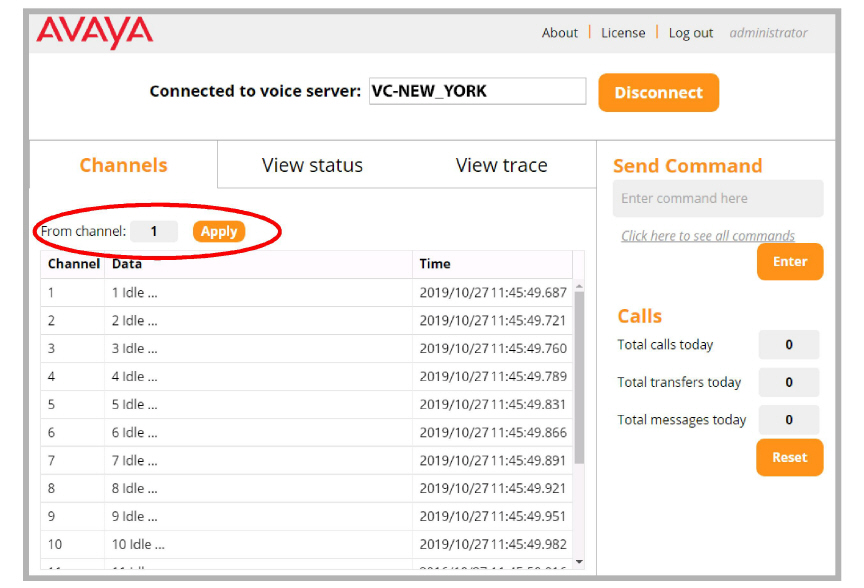
|
Hint: To view only a range of channels, enter the starting channel number in the box and click Apply. Only the channels from there up to the last will be shown. |
This pane shows the commands that are being sent and received through all of the voice server channels.
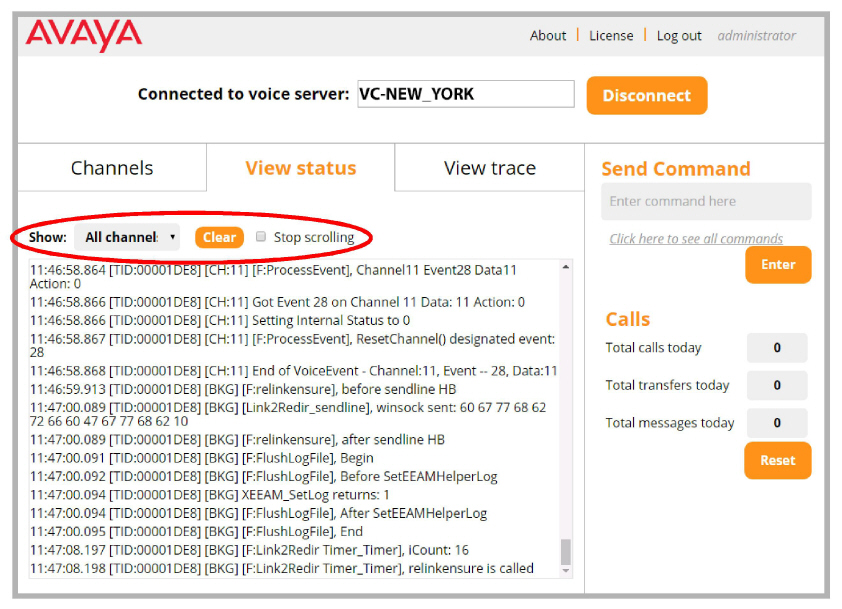
Select either All channels or a specific channel to monitor from the dropdown list.
Use Clear to remove all status entries from the display. New status entries will begin to fill the screen.
Enable Stop scrolling to freeze the window. New entries will continue to be added to the bottom of the list, but the pane will not move until you manually begin scrolling.
The View Trace tab allows you to get a clearer idea of what each channel is doing.
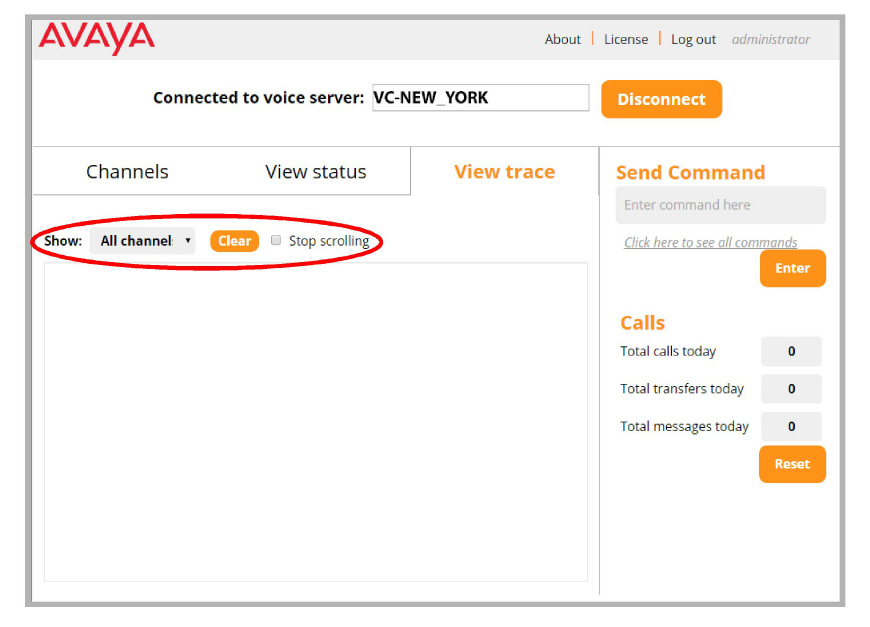
Select either All channels or a specific channel to monitor from the dropdown list.
Use Clear to remove all status entries from the display. New status entries will begin to fill the screen.
Enable Stop scrolling to freeze the window. New entries will continue to be added to the bottom of the list, but the pane will not move until you manually begin scrolling.
Use Send Commands to issue commands directly to the voice server.
Enter the command into the space provided and click the Enter button.
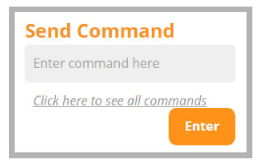
You can also view all available commands and their format by clicking the link.
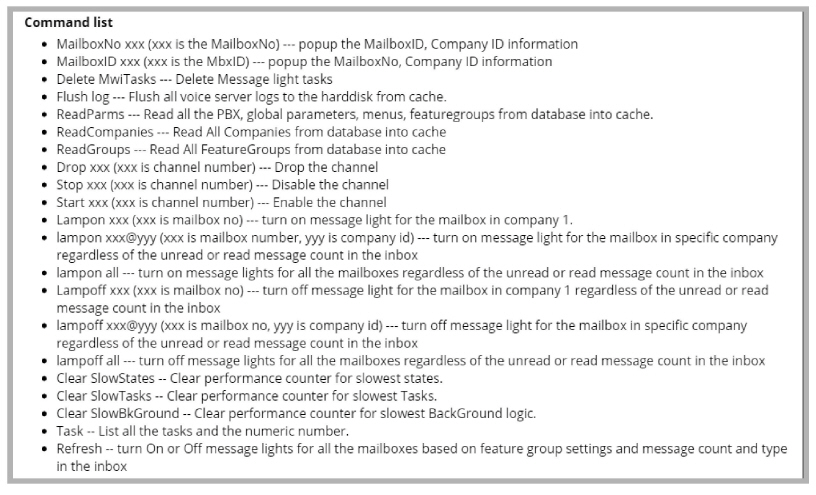
This menu displays the details of the license for the selected voice server.