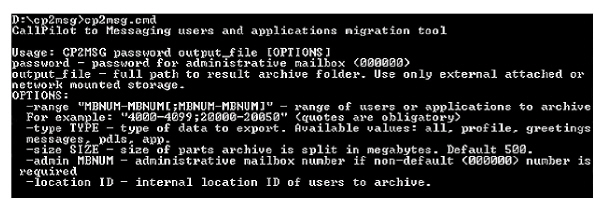
The CallPilot export tool is used to copy data (prompts and voice messages) from CallPilot into an intermediate format file (XML).
Save the exported file(s) to a folder on the Avaya IX Messaging voice server.
Note: The data from multiple sites can be stored in the same local folder. Ensure that each site has a unique file name.
Important: The instructions found in this guide cannot be guaranteed to work for all installations since each site is unique. Some problems may arise even if you follow these instructions precisely. Therefore, use this document as a reference for your own configuration, making the changes appropriate to your site's specific requirements.
Note: Exporting applications is only required for sites that have also been integrating with the Avaya Call Center.
1. Using Remote Desktop, connect to the CallPilot server and access the administrator utility. From the command prompt, enter “mstsc /Console” or “mstsc /Admin”.
If you are not using this mode, the export process will fail.
Tip: From command line, find the directory that contains:
\cp2msg>cp2msg.cmd
Enter “cp2msg.cmd” without parameters to see all of the options or the command.
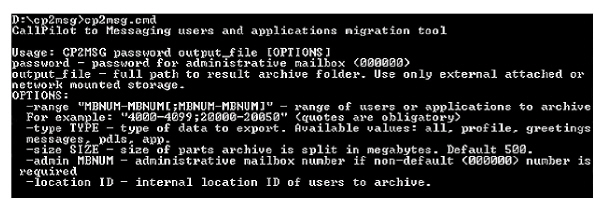
1. Enter the command in the following format, making the necessary changes for your site.
\cp2msg.cmd 1234 Z:\export_filename -type app -range "1000-1100"
1234: This is the admin password for admin mailbox 000000.
Z:\export_full_path_and_filename: Send the exported file to the mapped remote/shared folder on the IX Messaging Voice Server. Include the complete and path and the file name. This must be routed to an externally attached or network mounted storage location.
-type app: Export the application profiles to the listed folder. The options are: All (default), Profile (all data except PDLs, Messages and Greetings), Greetings, Messages, PDLS, and App.
-range "1000-1100": Specify the extension range to export the apps to be exported. Enter two numbers separated by a dash to include all mailboxes within that range. Separate individual mailboxes with a semi-colon. Subsequent values must be larger than previous values.
-size: Enter the size (MB) of the archive parts when split. The default is 500.
-admin: This value is used if the password for the mailbox is not known, or if the mailbox number is changed.
-location: This is id of the location that can be defined by exported data. The files in archive are in the format <locationId>_<mailboxnumber>. If a location id is specified, the LDAP is changed accordingly.
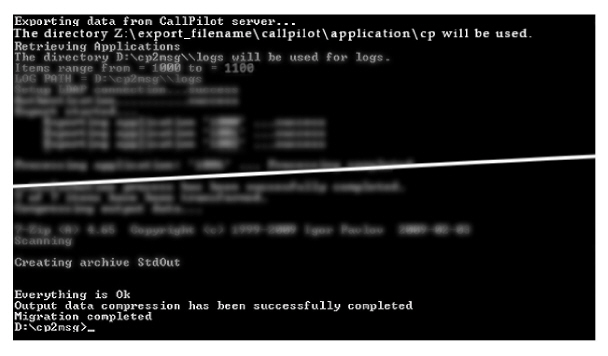
The exported file will appear in the destination folder with a TGZ extension.

1. Enter the command in the following format, making the necessary changes for your site.
\cp2msg.cmd 1234 Z:\other_filename -type all -range "2000-2100"
1234: This is the admin password for admin mailbox 000000.
Z:\export_full_path_and_filename: Send the exported file to the mapped remote/shared folder on the IX Messaging Voice Server. Include the complete and path and the file name.
-type all: Export all profiles, greeting, etc. to the listed folder.
-range "2000-2100": Specify the extension range of mailboxes to be exported. Enter values appropriate for your site. Enter two numbers separated by a dash to include all mailboxes within that range. Separate individual mailboxes with a semi-colon. Subsequent values must be larger than previous values.
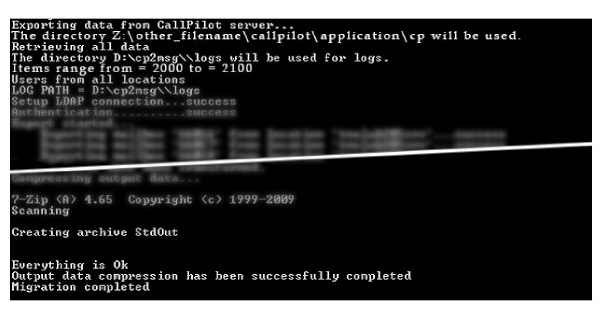
The exported file will appear in the destination folder with a TGZ extension.

Exporting the CallPilot data is complete.