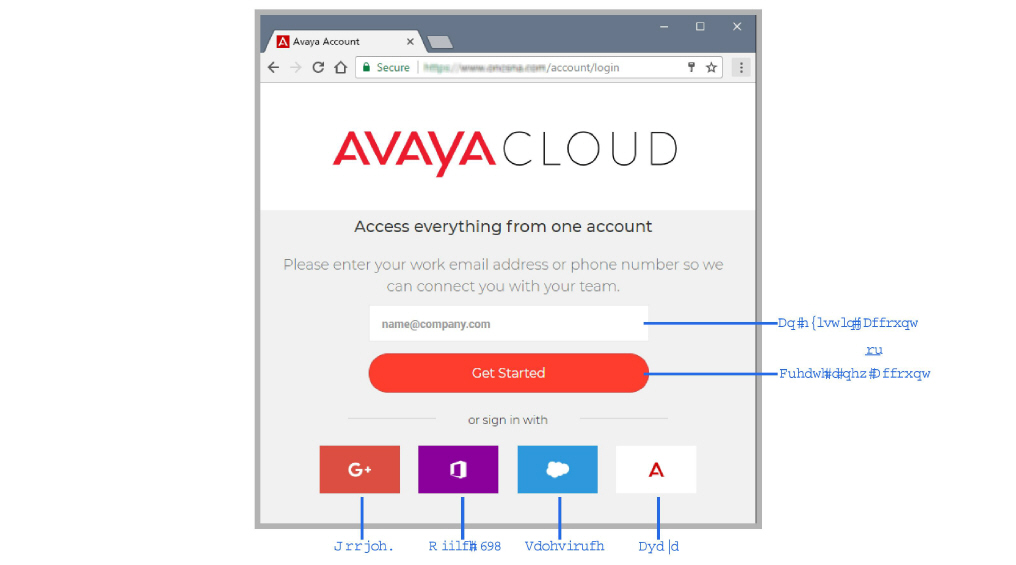
Downloading Avaya IX Messaging
Avaya IX Messaging can be downloaded from accounts.zang.io or though the Avaya PLDS portal. The same downloaded file can be used to install any version of the program including Single Server, High Availability (Primary, Secondary, Consolidated), Cloud Gateway, etc.
Download and save the file to a computer hard drive. It is a single, self-extracting executable file. Copy the file to the destination computer(s) and double-click to extract all of the installation files to the local hard drive.
Run the Setup.exe file to launch the installer.
Downloading from accounts.zang.io
|
Note: Make sure that all of the necessary Services for your operating system have been installed before proceeding with the installation. Refer to the appropriate section of the Server Installation Guide for details. Also make sure that Windows Firewall is disabled, and that Windows Automatic Update is turned off. |
1.Open a web browser and go to https://accounts.zang.io. Create a new account (Get Started), or login using your existing credentials. You can also login using your Google+, Salesforce, or Office 365 account details.
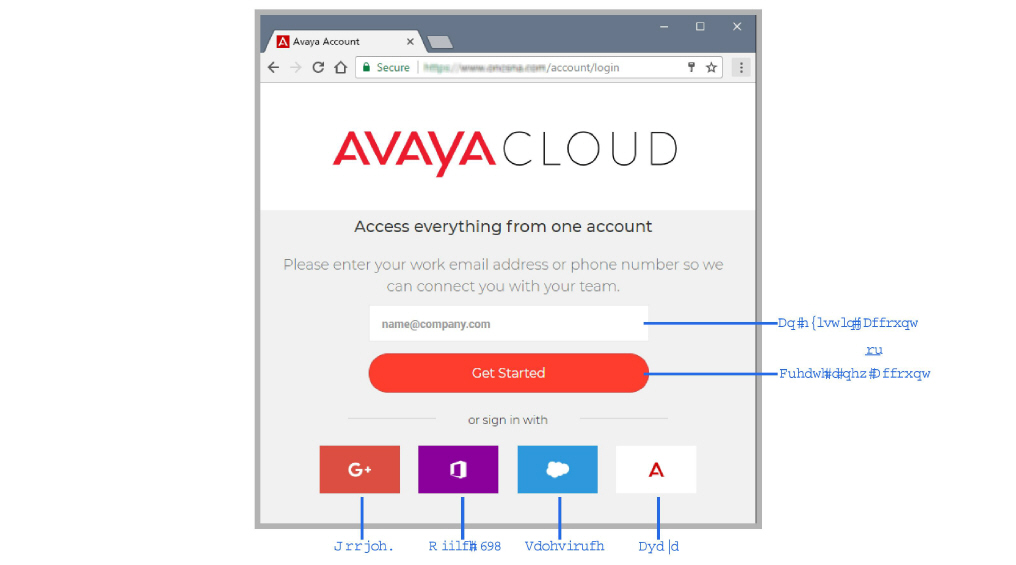
2.On the Dashboard, select Edit Profile.
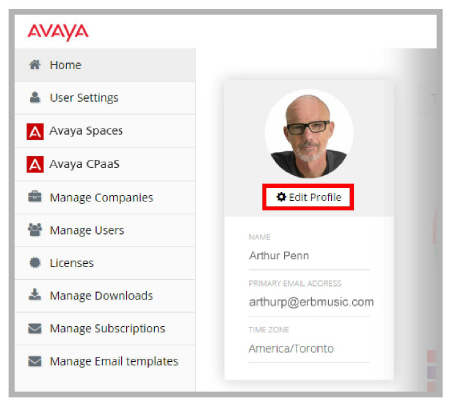
3.From the Downloads tab, choose the version of Messaging you want to download. Click the download icon ![]() beside the program.
beside the program.
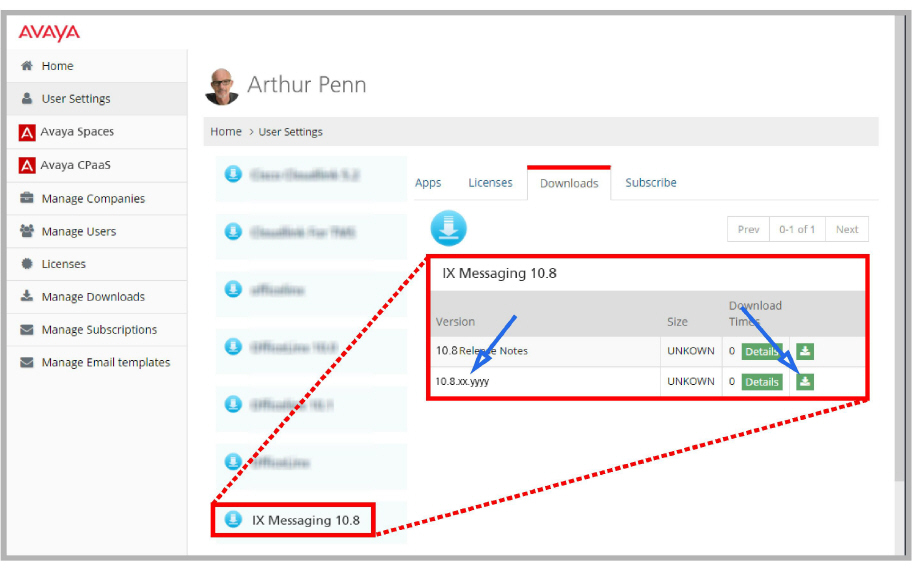
4.Specify the location on your computer hard drive where you want to save the file.
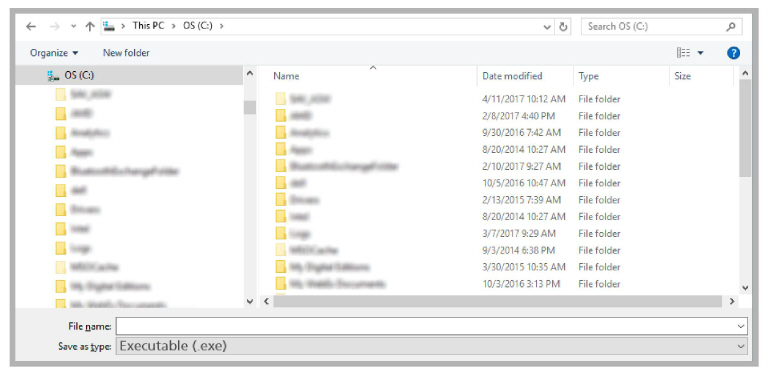
The saved file is a self-extracting executable (.exe) file. Copy the file to any and all servers where Avaya IX Messaging will be installed.
Continue with the chapter appropriate for your operating system (i.e. Windows 2016) or feature set (i.e. JITC).