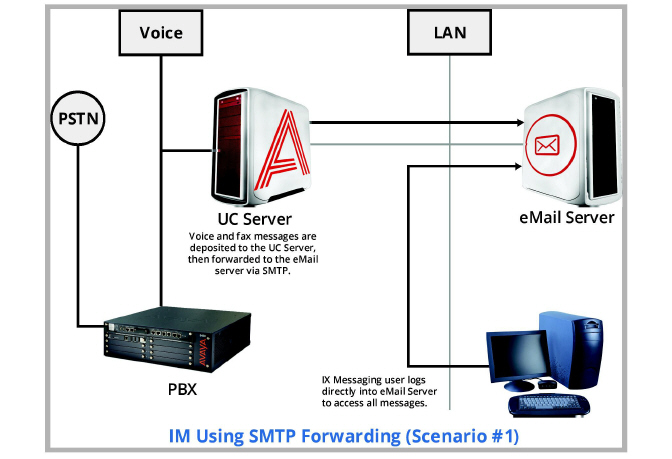
Server Messaging Type Characteristics And Deployment Scenarios
E-mail Server Synchronization (CSE)
Unified Messaging Deployment Email Requirements
Deployment of Unified Messaging into an email system is limited to tested and verified email server environments. Please refer to the chart below to determine if a site is compatible for UM deployment.
|
Email Server |
Requirements |
Contact |
Calendar |
Comments |
|---|---|---|---|---|
|
Exchange 2010 / 2013 |
Configure to be compatible with Messaging, enable IMAP4 |
Y |
Y |
|
|
Google Apps |
Configure to be compatible with Messaging, enable IMAP4 |
Y |
Y |
OAuth performs Super User function |
|
Note: CSE is based on IMAP4 standards. Other email servers with this same capability may function correctly but take note that they have not been validated by Avaya. |
Avaya Messaging’s CSE gateway can now utilize high performance pace (HPP) mode when connecting to an Exchange server. The HPP mode uses an event-driven model to communicate information changes between the Messaging Server and the Exchange server. This is in contrast to the polling model used in previous releases which continues to be used in the current release with non-Exchange servers. The default setting for HPP mode is “enabled”. To turn it off it is necessary to go to the IMAP Tester utility. The benefit of using HPP mode is a significant reduction in CPU usage on the voice Server.
When a voicemail message is received by the Messaging Server the MWI on the user’s telephone is extinguished. When the message from the phone or Web Client is read the MWI is no longer lit.
Unified users with access to all their phone and email messages may notice a slight delay before their MWI is extinguished when accessing their messages via their email client (Outlook, etc). This delay is very short and can be modified based on individual user priorities and on how many users are in the feature group.
The following tables indicate MWI behavior in a controlled environment. The following data reflects traffic with inbox-only synchronization with a maximum message count of 250 messages in the inbox. Keep in mind that using HPP mode ignores the priority assigned to mailboxes, which means that the following information does not apply to HPP systems.
Unified Messaging Capacity
The following chart illustrates the capacity of CSE server on a UM environment.
|
Capacity |
|
|---|---|
|
Maximum number of total users on system |
20,000 |
|
Maximum number of M+C user on system |
10,000 |
|
Maximum Number of users for 1 CSE Server |
5,000 |
|
Maximum Number of users for 2 CSE Servers |
10,000 |
|
Maximum Number of users for 3 CSE Servers |
15,000 |
|
Maximum Number of users for 4 CSE Servers |
20,000 |
MS Exchange Performance Considerations
Microsoft advises that a large numbers of items in folders can decrease the speed of operations in Exchange. For details on MS Exchange 2010, refer to the following link:
http://technet.microsoft.com/en-us/library/ee832791.aspx
Deployment: Basic Unified Messaging
Integrated Messaging is a unified view of all messages in a user's email client.
There are two methods of deploying Basic Unified Messaging (UM):
Deployment 1 - Basic UM via SMTP Forwarding
In this deployment Avaya Messaging forwards received voice and fax messages to an SMTP* compliant email server. All message types are stored on the email server and the user is given a single view in their email client.
|
Note: Simple Mail Transfer Protocol (SMTP) is a TCP/IP protocol used to send and receive email. |
You can record voice mail responses from your PC desktop and either have these responses sent via email or forwarded to others. You also have the option of responding to a voice mail with a simple email.
|
Note: As the reply destination would be the user's mailbox and not that of the original sender the 'Reply' feature is not available. |
You respond to a voice message from Outlook via the 'Forward' feature, by keying in your response and selecting a recipient from the Global Address List. By this method both the original voice message and the email response is sent back to the original sender.
|
Note: The Avaya Messaging toolbar plug-in (Outlook only) is required to enable the recording of voice replies to voice messages from email. |
Deployment 1 is ideal for PC-centric desktop users who want to retrieve their messages via their email client. Such users do not typically need to check their voice messages by telephone. They may access this option if the voice messages are copied and sent to the email server rather than deleted from the voice Server.
SMTP forwarding may be deployed in the following email environments:
|
• Exchange 2010/2013 |
|
• Gmail (Google Apps) |
|
• Office 365 |
The email server must be configured to accept attachments (WAV attachments specifically) and the client PC must have a media player installed that can play GSM compressed WAV files (i.e. Windows Media Player).
|
Warning: Users of SMTP forwarding should make careful use of the Delete after Forward option. If this option is selected messages are permanently deleted immediately after being forwarded to the designated email address. In the event of a failure to deliver the message (receiving server is down, mailbox is full, invalid address, etc), an “undeliverable mail” message will be received in the inbox on the Messaging Server. Although the forwarded message will still be accessible from the Sent folder the Web Client application must be used to access this folder (by the user or the System Administrator) and retrieve the message. |
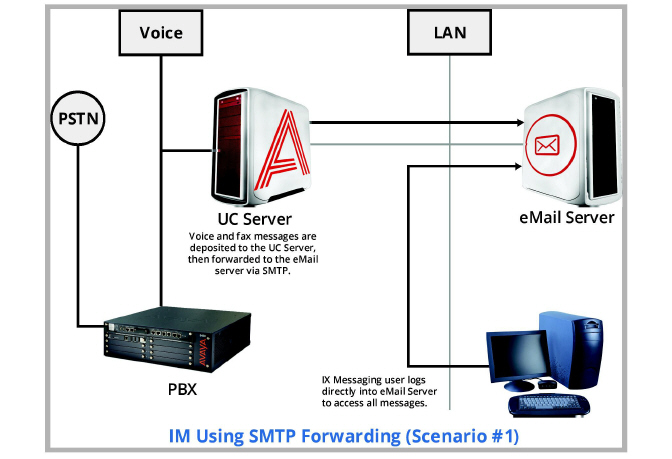
Deployment: Advanced Unified Messaging
Unified Messaging is a unified view and single point of management for phone, web, and email messages.
CSE (Content Synchronization Engine) / CSE Gateway
The CSE gateway connects directly to the current email server for synchronized message access. Email servers currently supported include Exchange 2010 / 2013, and Gmail (Google Apps).
CSE polls the messaging servers on a schedule determined by the System Administrator. At the time of the poll, actions and changes are synchronized. Although polling activity on the Messaging Server does use a lot of CPU resources the service is low priority and uses CPU resources only as they become available. Any time another service or process requires CPU resources the polling service releases the needed resources. This applies to Gmail. For Exchange 2003/2007/2010 please refer to CSE/Email Server Contact Synchronization.
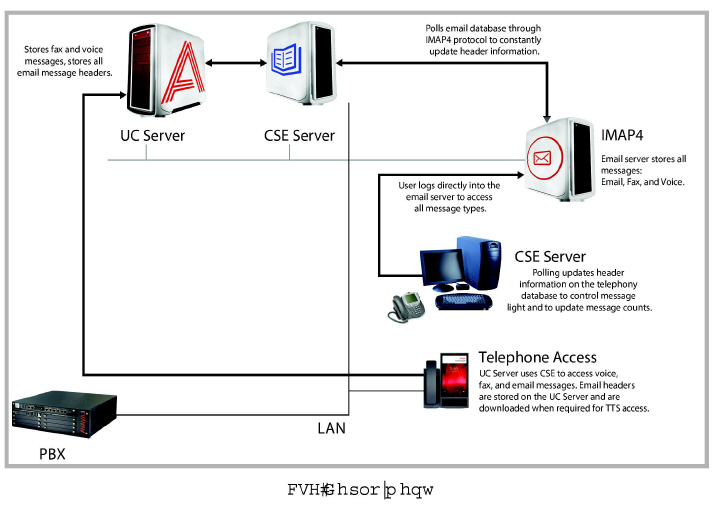
Microsoft Exchange Configurations
•Although Exchange can be in Mixed mode, an additional CSE Gateway must be purchased for each separate Exchange Server (i.e. non-clustered).
•Active Directory in Mixed mode is supported.
•UC deployments cause a considerable increase in transaction log activity on the Exchange Server. Make sure you have enough available hard disk storage space for additional logging. The general rule (how much space required for logging after UC implementation) is twice your current logging storage requirements.
•In order to perform synchronization with the mail store the CSE Gateway will connect to the Exchange server which will increase overall system traffic. This in turn can cause an increase in the amount of transaction logs generated by Exchange. In addition the CSE Gateway will increase the size of the message store within Exchange. This, in combination of with the above, results in a higher growth rate of transaction logs. These increases are discussed at the following online links:
http://technet.microsoft.com/en-us/library/aa996118.aspx#TheStmFile
http://forums.msexchange.org/m_1800422107/mpage_1/tm.htm#1800422251
•The structure of the .STM and set of operations recorded into the transaction logs while working with the .STM might be different from operations with the .EDB (standard part of the message store).
Make sure your Exchange Server meets Microsoft's recommended minimum specifications prior to deploying UC.