Many users of Avaya Messaging may opt to upgrade their hardware while upgrading the software. Unlike a simple upgrade, a migration also involves moving the Avaya Messaging server to a different computer in addition to updating the software. To support these customers, a database migration tool is included with the Avaya Messaging version 11.0 installation package.
|
Regardless of what version of Avaya Messaging you are starting from, the migration procedure is largely the same. Extra steps specific to a certain version are added where indicated. |
|
Single Server (SS) |
|
Current version 9.x and later (SS) updating to 11.0 (SS) |
|
High Availability (HA) |
|
Current version 9.x and later (HA) updating to 11.0 (HA) |
|
Current version 9.x and later (SS) updating to 11.0 (HA) |
|
Warning: The database update and migration process may take a long time to complete (up to several hours) depending upon the size of the database. Please ensure that you allocate enough time for this procedure. |
|
Requirements |
Details |
|
License |
--- |
|
Software |
Existing Officelinx / IX Messaging 9.x and later system with proper database |
|
Operating System |
Windows Server 2012 Windows Server 2016 Windows Server 2019 |
Back up the files from the \UC folder on the old system before starting the migration. The following folders should be backed up to a safe location:
•C:\UC\DB
•C:\UC\Messages
•C:\UC\Prompts
When migrating from an HA installation to another HA environment, the back up should be done for all servers (Primary Voice Server, all Secondary Voice Servers, and both the Primary and Secondary Consolidated servers).
|
Note: Check the Internet Information Services (IIS) on your PC to ensure that the FTP Server is installed and running. |
|
Note: Close all Server-related programs (i.e. Avaya Messaging Admin, UM Monitor). |
|
Important: Before proceeding, you must disable All MobiLink services on All servers on both the old and the new environments. |
Before migrating the data from the old server, Avaya Messaging must be installed on the new server(s). For more information on installing Avaya Messaging, consult the appropriate chapters in this guide.
•Windows Server 2012 on here.
•Windows Server 2016 on here.
•High Availability on here.
Avaya Messaging
The following procedures are for moving between installations using the same version of Avaya Messaging.
If the version of Avaya Messaging is also changing, or if a Secondary Consolidated server is being added regardless of versions, the migration utility to use instead is MigrationUtility_RebuildDatabase.exe. All other steps are unchanged.
Migration Procedure: Single-Server to Single-Server
Once all of the preparations have been made, proceed with the migration of the data files to the new Avaya Messaging server.
1.On the new server, stop all Avaya Messaging services, then delete the EEAM21.db and EEAM21.log files found in the UC\DB folder.
Also delete any transaction log files in this directory. Transaction logs have a name similar to 140504AA.log.
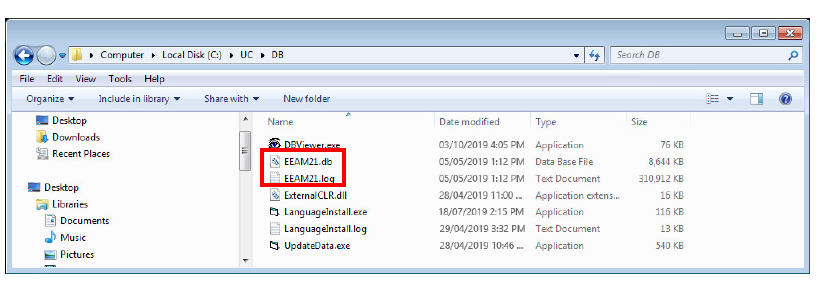
2.Copy the DB file and LOG file from the \UC\DB\ folder of the old server to the same folder on the new system.
To keep the same Company Salutation, Personal Prompts or Messages from the old system, copy those files to the appropriate folders on the new system.
On the old server, Messages will be stored in \UC\Messages, Greetings will be stored in UC\Prompts\Personal\, and Company Salutations are stored in the UC\Prompts\Company folders.
Messages should be copied to the new system’s Messages folder (\uc\messages\), personal prompts to the prompts folder (\uc\prompts\) and so on.
|
Note: For Company Salutations, the name of the file must be unique since the new system already has existing salutations. If there is a conflict between file names, you must rename/renumber the previous system’s files before copying them into the new system’s folders. Please keep in mind that changing the file names may cause your old DB to use incorrect salutations. You must manually change the salutations from the Admin Console after migration to resolve the issue. |
3.Copy a DSNConn.cfg file from a \UC\DBbackup\X folder, where X is the number of the day of the week the backup was taken. Copy the file from any one of these folders and paste it into the \UC\DB\ folder on the new server.
4.From the original installation files, copy the Migration_Utility.exe file to the \UC\DB\ folder on the new server.
5.Run the application that you have just copied. The Migration Utility Wizard will start.
Click Next to continue.
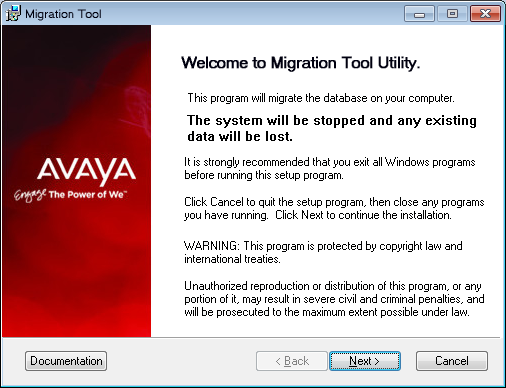
6.Ensure that the Run conversion utility... checkbox is disabled.
Click Next.
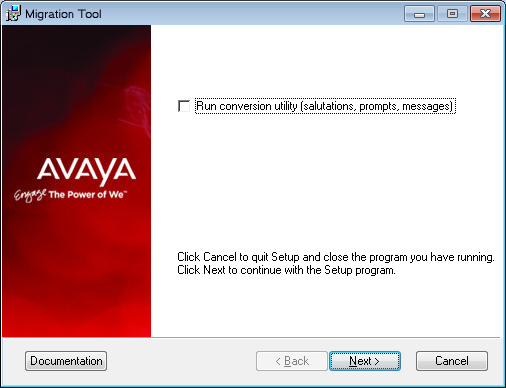
7.The application will stop the necessary services before proceeding.
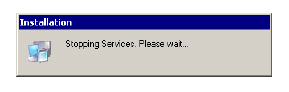
8.Your database will first be unloaded to prepare for the migration. This process may take a while depending on the size of your database. Please be patient.
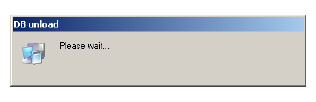
9.Once the unload process is complete, the application will migrate the database. This process may take a while depending on the size of your database. Please be patient.
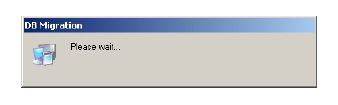
10.Files will be moved and replaced accordingly.
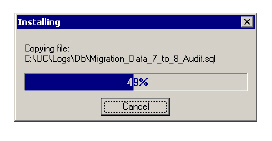
11.You will see this screen when the process has completed.
Click Finish to exit the Migration Wizard.
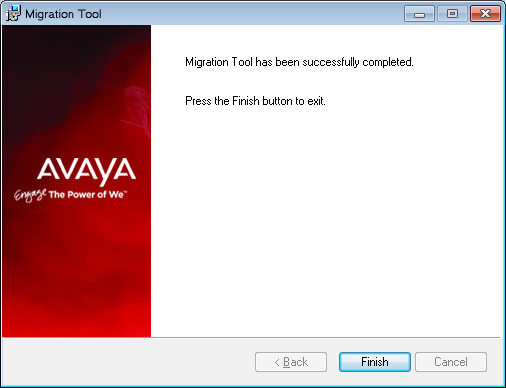
12.Enable all of the MobiLink services. Enable and restart any other services that were shut down for the migration.
13.When prompted, click OK to restart your computer.
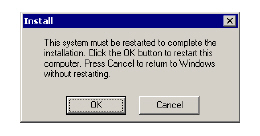
The old database is now ready to be used with the new system.
Migration Procedure: Single-Server to High-Availability
Once all of the preparations have been made, with all of the new HA servers prepared, proceed with the migration of the data files to the new Avaya Messaging servers.
1.On the new servers, stop all Avaya Messaging services, then delete the EEAM21.db and EEAM21.log files found in the UC\DB folder.
Also delete any transaction log files in this directory. Transaction logs have a name similar to 140504AA.log.
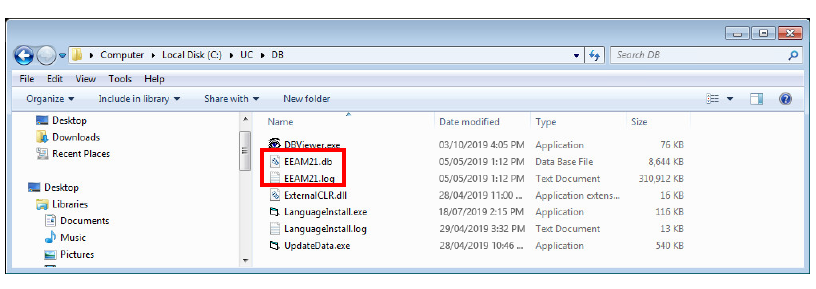
2.Copy the DB file and LOG file from the \UC\DB\ folder of the single server to the same folder of the Primary Voice Server on the HA system.
To keep the same Company Salutation, Personal Prompts or Messages, copy those files from the single server to the same folders on the Primary Voice Server, all Secondary Voice servers, all Consolidated servers, and the Remote CSE server. It is not necessary to copy these files to a Remote Web server.
Messages are stored in \UC\Messages, Greetings will be stored in UC\Prompts\Personal\, and Company Salutations are stored in the UC\Prompts\Company folders.
Messages should be copied to the Primary Voice Server’s Messages folder (\uc\messages\), personal prompts to the prompts folder (\uc\prompts\) and so on.
|
Note: For Company Salutations, the name of the file must be unique since the new system already has existing salutations. If there is a conflict between file names, you must rename/renumber the previous system’s files before copying them into the new system’s folders. Please keep in mind that changing the file names may cause your old DB to use incorrect salutations. You must manually change the salutations from the Admin Console after migration to resolve the issue. |
3.Copy a DSNConn.cfg file from a \UC\DBbackup\X folder, where X is the number of the day of the week the backup was taken. Copy the file from any one of these folders and paste it into the \UC\DB\ folder on the new Primary Voice server.
4.From the 11.0 SP2 installation files, copy the SingleServerToHAMigration_Utility.exe file to the \UC\DB\ folder on the primary voice server.
|
Note: When migrating from a Single Server to an HA environment, the single voice server data is migrated to the Primary server on the HA system. The Consolidated and Secondary servers must all be fresh installs. |
5.Run the application that you have just copied. The Migration Utility Wizard will start.
Click Next to continue.
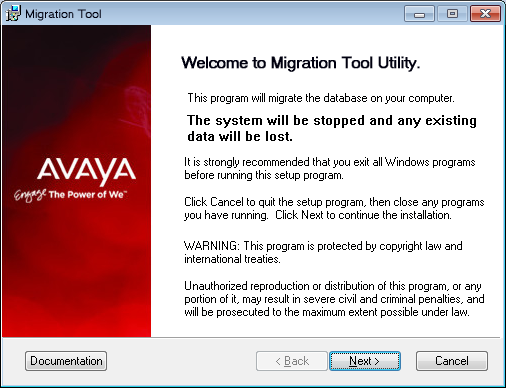
6.Ensure that the Run conversion utility... checkbox is disabled.
Click Next.
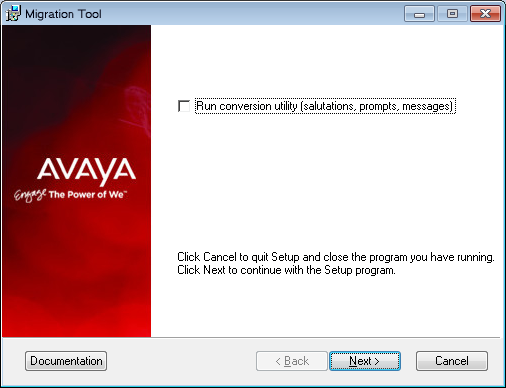
7.The application will stop the necessary services before proceeding.
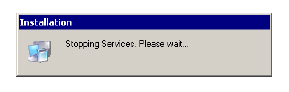
8.Your database will first be unloaded to prepare for the migration. This process may take a while depending on the size of your database. Please be patient.
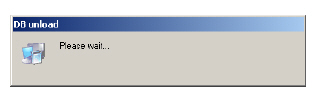
9.Once the unload process is complete, the application will migrate the database. This process may take a while depending on the size of your database. Please be patient.
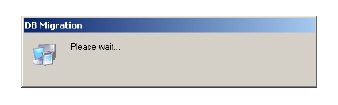
10.Files will be moved and replaced accordingly.
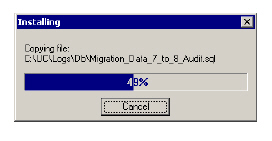
11.You will see this screen when the process has completed.
Click Finish to exit the Migration Wizard.
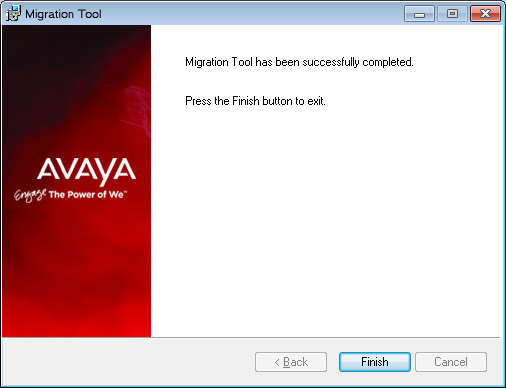
12.On the Primary Voice Server, enable all of the MobiLink services. Enable and restart any other services that were shut down for the migration.
13.When prompted, click OK to restart your computer.
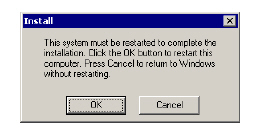
14.Continue and install the software on the Consolidated server (see High Availability Installation).
When prompted if this is an installation from a single server, choose Yes.
The old database is now ready to be used with the new system.
Migration Procedure: High-Availability to High-Availability
Once all of the preparations have been made, with all of the new HA servers prepared, proceed with the migration of the data files to the new Avaya Messaging servers.
|
Important: Stop and disable all UC and SQL-Anywhere services on all servers before starting the migration. |
Steps 1-4 are performed on all servers.
1.On the new servers, stop all Avaya Messaging services, then delete the EEAM21.db and EEAM21.log files found in the UC\DB folder.
Also delete any transaction log files in this directory. Transaction logs have a name similar to 140504AA.log.
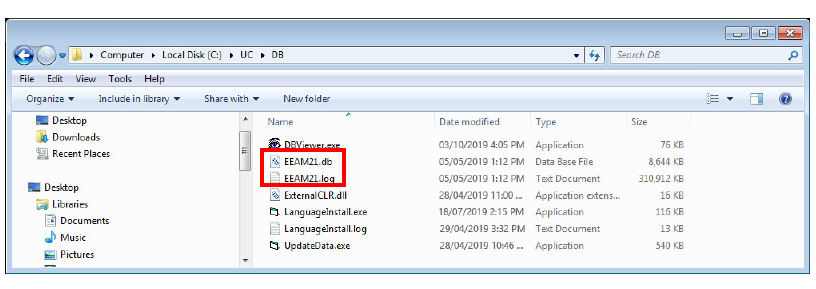
2.Copy the DB file and LOG file from the \UC\DB\ folder of the old server to the same folder of the corresponding machine on the HA system.
To keep the same Company Salutation, Personal Prompts or Messages, copy those files from the old servers to the same folders on the new servers.
Messages are stored in \UC\Messages, Greetings will be stored in UC\Prompts\Personal\, and Company Salutations are stored in the UC\Prompts\Company folders.
Messages should be copied to the Messages folders (\uc\messages\), personal prompts to the prompts folders (\uc\prompts\) and so on.
|
Note: For Company Salutations, the name of the file must be unique since the new system already has existing salutations. If there is a conflict between file names, you must rename/renumber the previous system’s files before copying them into the new system’s folders. Please keep in mind that changing the file names may cause your old DB to use incorrect salutations. You must manually change the salutations from the Admin Console after migration to resolve the issue. |
3.Copy a DSNConn.cfg file from a \UC\DBbackup\X folder, where X is the number of the day of the week the backup was taken. Copy the file from any one of these folders and paste it into the \UC\DB\ folder on the new server.
4.From the original installation files, copy the Migration_Utility.exe file to the \UC\DB\ folder on the new servers.
The servers must be migrated in the following order:
1) Primary Voice Server
2) Primary Consolidated Server
3) All Secondary Voice Servers
4) Remote CSE (if present)
5) Remote Web Server Server (if present)
4) Secondary Consolidated Server (if present).
Voice Servers, Remote CSE and Remote Web Servers
Steps 5-9 are performed on the Primary Voice, all Secondary Voice, Remote CSE and Remote Web servers.
5.Run the application that you have just copied. The Migration Utility Wizard will start.
Click Next to continue.
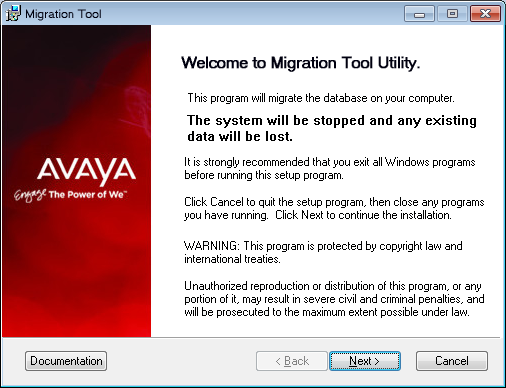
6.Fill in the IP address of Primary Consolidated and Secondary Consolidated servers, then click Next.
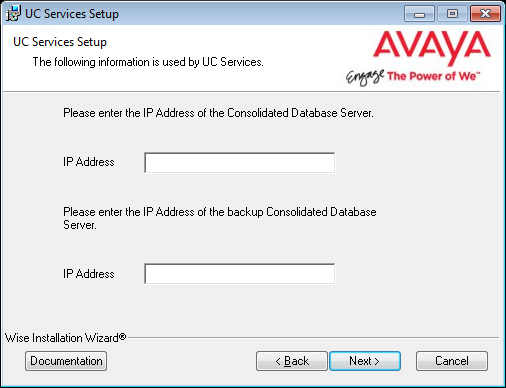
7.Click Next to start the migration.
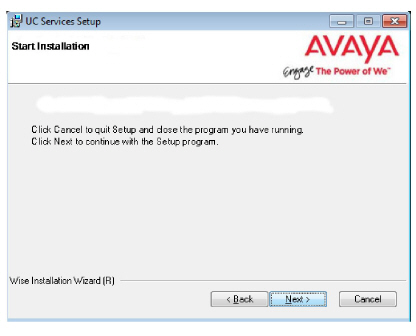
8.When the migration has finished, restart the server.
9.Start the SQL-Anywhere mobilink services, then delete the dbmlsync.cfg file.
Do NOT delete the dbmlsyncenc.cfg file.
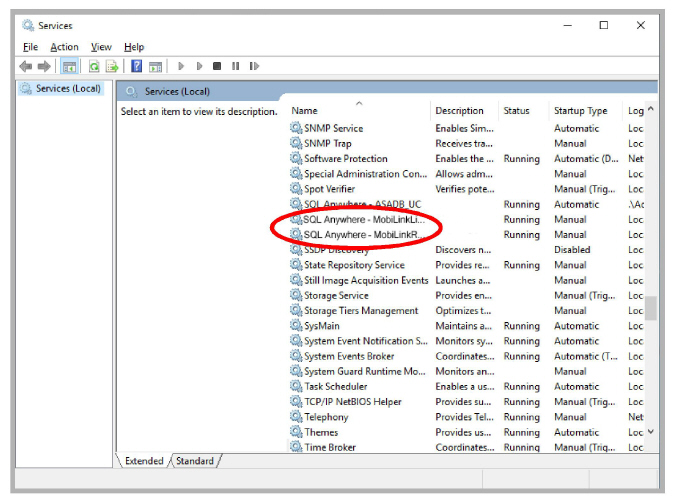
Steps 10-15 are performed on the Primary and Secondary Consolidated servers.
10.Run the application that you have just copied. The Migration Utility Wizard will start.
Click Next to continue.
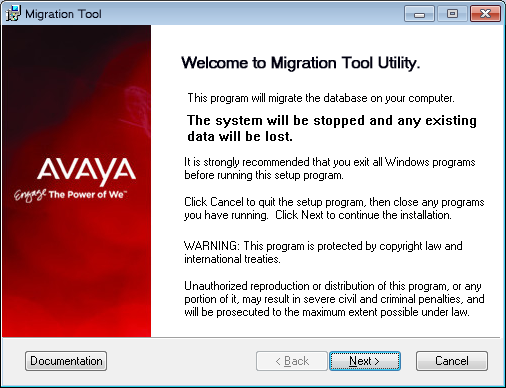
11.On the Primary Consolidated server, fill in the computer name of Secondary Consolidated server.
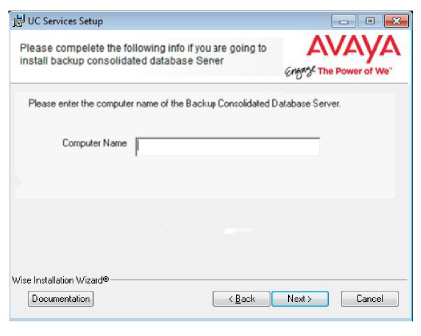
On the Secondary Consolidated server, enter the IP address of the Primary Consolidated and Secondary Consolidated servers.
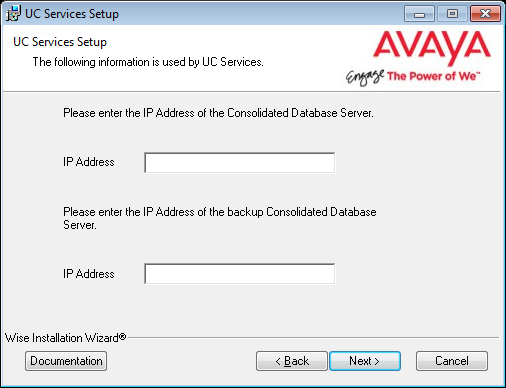
12.Click Next to start the migration.
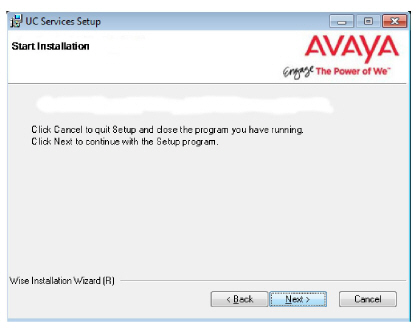
13.When the migration has finished, restart the server.
14.Delete the Consolidated-dbmlsync.cfg file. Do NOT delete the dbmlsyncenc.cfg file.
15.On the Secondary Consolidated Server ONLY, start the SQL-Anywhere Mobilink remote service.
|
Important: DO NOT run restart the services on the Primary Consolidated Server. |
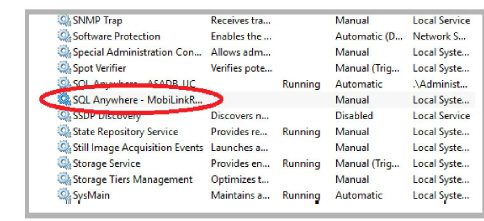
16.Once migration on the servers is complete check in \UC\DB folder on all servers for Sysbase17.db and Sysbase17.log. If they are present, remove them.
Also verify if UC services are active or disabled. Enable these services after migration.
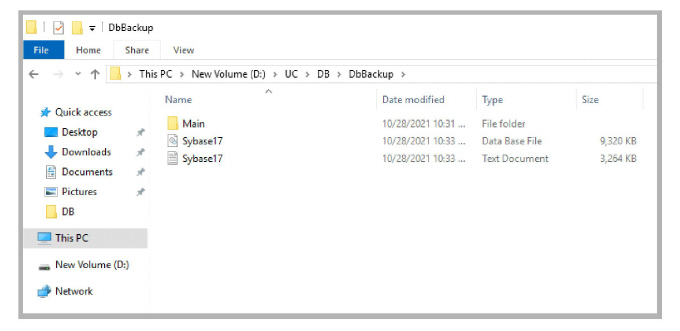
The migration of all data files to the new HA system is complete.