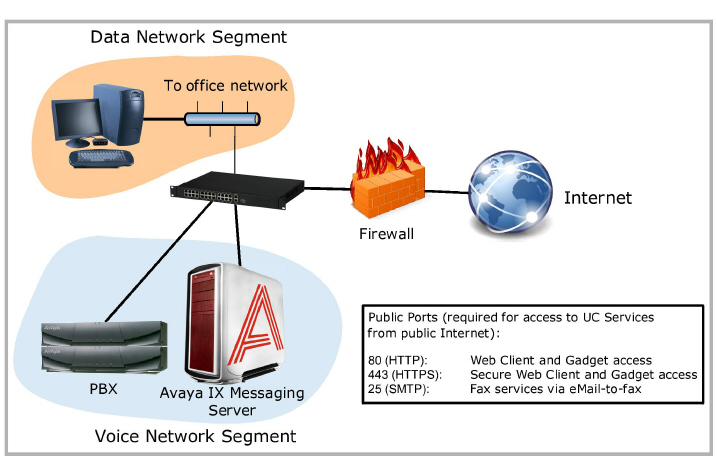
System Requirements and Capacity
Maximum System Capacity
|
Feature |
Capacity |
|---|---|
|
Company Directory |
80,000 entries 1 3 |
|
Voice Mailboxes |
80,000 - High Availability Server 1 2 3 4,800 - Single Server |
|
Messaging Users |
20,000 - High Availability 2 1,000 - Single Server |
|
Voice Channels |
48 ports - SIP with Iwatsu ECS 120 ports - SIP integration, per voice server 2,400 ports - High Availability Environment |
|
Text to Speech Ports |
64 ports per server |
|
Automatic Speech Recognition |
64 ports per server |
|
Extension Dialing |
Unlimited |
|
Number of Tenants |
999 |
1 See the table below for details on calculating this value.
2 The Distributed Server model moves IMAP CSE functions to a separate server from the primary voice server.
3 This is 80,000 users in total, with up to 20,000 of those being Advanced users.
|
Note: Additional licensing may be required to access all program features. |
|
Note: Avaya IX Messaging is a dedicated application which should only be installed as a primary application on any server. Sharing system resources with other applications may reduce the performance. |
|
Hint: For optimal UC Mobile performance, it is recommended that the maximum number of users within a single Organizational Unit (OU) be kept below 500. |
Bandwidth Requirements
The network bandwidth required to properly support Avaya IX Messaging is dependent upon the number of channels installed onto the system. As a guide, every channel needs 15 kbps bandwidth for inbound, and another 15 kbps for outbound traffic.
|
# Channels |
Recommended Total Bandwidth |
|---|---|
|
10 |
300 kbps |
|
20 |
600 kbps |
|
50 |
1,500 kbps |
|
100 |
3 Mbps |
|
2,000 |
60 Mbps |
Maximum Processing Capacity
Messaging can successfully process up to 4000 messages per minute (combined email and voice) without loss of data, regardless of the number of users. This includes messages left on and retrieved from the system. Traffic loads in excess of this value may result in some loss of information or a decrease in performance.
Storage Capacity
The maximum storage capacity for the system is not a function of the software, but a limitation on the hard drive space available. Be sure to allot sufficient space to handle the expected voice and email traffic for all users, as well as the average time each message is kept on the system before being deleted.
Hard Drives
Avaya IX Messaging must be installed onto servers with a system with a RAID 10 array. Database performance is tied to hard disk performance. RAID 10 provides the same or faster read/write speeds when compared to a single hard disk.
Requirements for High Availability Installations
In addition to all of the normal specifications, High Availability installations have several other requirements that must be met:
•All servers must be in the same local area network.
•All servers must have a minimum 1 GB/s connection to the network.
•The maximum round-trip latency between the servers must be no more than 10 ms.
•The maximum round-trip latency between the voice servers and the PBX must not exceed 200 ms.
Optimal round-trip latency is less than 150 ms.
•The path of connectivity must have 20 MB/s guaranteed bandwidth with no steady-state congestion.
The languages supported by Messaging in Release 10.8 are:
|
Chinese (CN, Mandarin) |
French |
Portuguese BR |
|
Chinese (HK, Cantonese) |
French EU |
Russian |
|
Chinese (TW, Traditional) |
German |
Spanish |
|
Dutch |
Italian |
Spanish EU |
|
English |
Japanese |
Thai |
|
English UK |
Korean |
|
|
English AU |
|
|
|
English NZ |
|
|
One language is included with the program license, with the files for standard English included with the installation package. Other languages (see the table above) are available for download from Avaya.
Language licenses are not specific to a language. Multiple concurrent languages can be enabled by purchasing additional languages for the license.
All documentation is available in English only.
Pre-Installation Considerations
Avaya IX Messaging uses a dedicated server to enable high performance operation of the program. Other applications running on the same server as Messaging can severely reduce the capacity of the voice server. Processing voice, messaging, presence and telephony data requires a dedicated system if it is to operate quickly and efficiently.
Before installing Avaya IX Messaging, you must have:
•the corporate telephone system and PBX installed and functioning properly.
•the voice server computer operating system installed and fully patched.
•a connection between the voice server to the corporate network and to the Internet.
•all email clients setup and operating according to specifications.
•created all accounts on any cloud-based applications where necessary (i.e. Google Apps).
|
Caution: Avaya IX Messaging has only been validated on Windows in English and in French. Other varieties of Windows may not work as intended. |
Some additional items to consider before installing the voice server:
•How many users will there be in each category - voice / email / fax?
•The expected number of messages of each type per day.
•The number of corporate sites / office locations that are being serviced.
•On-premise versus off-site / mobile traffic.
•Integration with email clients and cloud applications.
•Disaster recovery and redundancy planning.
•The impact of the voice server on network traffic loads and Internet traffic.
•How will Messaging affect any integrated 3rd party and cloud based applications? Email servers?
•What additional software drivers will be required? (i.e. MS Word)
Estimating the Maximum Numbers of Users
Voice Users
Based upon testing by Avaya, Messaging supports up to 80,0001 users (see the table below for test criteria).
Adding users above this value could impact performance, and may lead to loss of data.
|
Calculating Avaya IX Messaging Limitations for Voice Traffic |
||||
|---|---|---|---|---|
|
|
|
|
|
|
|
Total Number of Mailboxes Supported based upon Performance Testing = 80,0001 |
||||
|
|
|
|
|
|
|
Assumptions |
|
|
Test Results |
|
|
% Heavy Users |
5% |
|
Total Voice Messages per Day |
232,000 |
|
% Medium Users |
30% |
|
Total Calls per Day2 |
464,000 |
|
% Light Users |
65% |
|
Total Call Minutes per Day |
464,000 |
|
# Daily Voice Messages for Heavy Users |
15 |
|
|
|
|
# Daily Voice Messages for Medium Users |
5 |
|
|
|
|
# Daily Voice Messages for Light Users |
1 |
|
|
|
|
Average Message Length (sec) |
40 |
|
|
|
|
Average Call Length (sec) |
60 |
|
|
|
|
Number of Channels |
2,400 |
|
|
|
|
Operating Hours per Day |
13 |
|
|
|
1 This is 80,000 users in total, with up to 20,000 of those being Advanced users.
2 Each message is left on the system by the caller, then retrieved by the callee, requiring 2 calls to complete the messaging process.
This section applies to customers with existing licenses issued by Esna. For Officlinx / IX Messaging licenses purchased through Avaya, please refer to the WebLM Licensing (Avaya) section on page 56.
Soft License
Avaya IX Messaging program authorization is managed through a “soft” license. Activation of the program (UC, UM, eFax, etc.), capacity (ports and mailboxes) and features (ASR, TTS) requires an Internet connection. Messaging uses this connection to periodically contact the Avaya license server to enable continued use of the program at the appropriate service level. If the connection to the Internet is lost for a long enough period, then the software will fall into Demo Mode until the connection is re-established. Renewing a license, upgrading or adding new features can be completed with a telephone call to customer service and a refreshing of the license.
Initial Installation
During the initial installation, the administrator will enter the Serial Number and Site ID information included with the installation package. These numbers are unique for each site. The program will also generate a hardware profile of the server computer which becomes a part of the license.
After the initial installation, if the server hardware changes (i.e. the program has been moved to a new server), Messaging will again require an on-line activation with the Site ID and Serial Number to rebuild the license file. This is only permitted once by the software, and subsequent hardware changes will cause the program to immediately revert to Demo Mode. Contact customer service to reactivate the license in this case.
Normal Operation
Once Messaging has been installed and is operating, the program will contact the Avaya license server each day through the Internet for authentication. In the case of a connection failure or other errors that prevent authorization, the program will continue to operate properly for 28 days. If the problems are not corrected and the connection re-established before then, the program will revert to Demo Mode. When errors with authentication do occur, the administrator will receive notifications from Messaging with details of the problem.
If the program detects that the license details are different between the Messaging and license servers, and no updates have been included, the system will immediately revert to Demo Mode until the issue can be resolved.
In the case where 2 computers are associated with the same license, only the first machine to be authenticated will receive the license. The second machine must wait up to 24 hours for authorization, and only if the first machine has relinquished the license.
License Upgrades
To upgrade the Messaging license, such as adding new features or adding more ports or mailboxes, contact your customer service representative. The new details are added to the license server and an email is sent to the administrator with a reminder to refresh the license. The next time that the program contacts the license server for authentication, it will see that the licenses do not match due to the upgrade, and it will prompt the administrator to refresh the license.
To activate the upgrades, run the license activation wizard (UCLicenseUpgrade.exe), verify the updated terms for the license, and click the “Set as Active License” button.
Until the license has been updated, Messaging will continue to operate at its previous levels for another 28 days, then it will revert to Demo Mode if it has still not been refreshed.
License Expiration
Term based licenses last for a specific length of time. As the program nears its termination date, it will begin sending the administrator email reminders that the license is due to expire soon. These messages are sent at 90 days, 60 days, and 30 days prior to expiration. For the last 15 days, notifications will be sent out daily. If the license has not been renewed by the expiration date, the program will continue to operate, but at only 25% of its former capacity. For example, if there were 100 ports and 100 mailboxes licensed, there will now only be 25 ports and 25 mailboxes available on the system. This reduction lasts for 60 days, with reminders sent to the administrator each day, and then Messaging will fall into Demo Mode until a new license is purchased.
The program can be reactivated at any time once a new term has been purchased and the license is refreshed. Please make the necessary arrangements in plenty of time to avoid any disruptions in service.
Offline Verification
For sites that do not permit access to the Internet for security reasons, customers can request an installation that uses Offline License Verification. The licensing information resides upon the voice server computer and does not need to be refreshed each day. This installation comes with a hardware USB dongle/key, and a license file that is copied to the hard drive of the voice server. This file contains the hardware profile and licensed feature information that normally resides on the Avaya license server. Both are required for the program to be authorized.
Any hardware changes or program upgrades require a new license file. These are generated by the customer service department and are sent to the customer. Run the license activation routine again to enable updates.
High Availability Licensing
In a High Availability (HA) installation, only the Primary connects to the license server. The Consolidated Server, and all Secondary Servers, get their licensing information from the Primary. Therefore, it is imperative that the Primary Server is the first one installed and operating because the other servers will install only the features appropriate to the license data they receive from the Primary.
Demo Mode
The program can be put into Demo Mode for many reasons, such as the license expiring, or an extended loss of connection to Avaya’s license server.
Demo Mode maintains all of the previously licensed features, but operational capacity is reduce to a single port with 10 mailboxes. No data or settings are lost from the mailboxes, but there will be problems with access.
Messaging will continue to run in Demo Mode until the cause for the service reduction has been addressed (i.e. a new license is purchased, and fixing connection problems).
This section applies to current customers that purchased the product through Avaya. For long term customers that purchased Officelinx through Esna, please refer to the Legacy Licensing (Esna) section on page 54.
Soft License
Avaya IX Messaging program authorization is managed through a “soft” license. Activation of the program (UC, UM, eFax, etc.), capacity (ports and mailboxes) and features (ASR, TTS) is controlled by the license which resides on a server on your corporate network. Messaging uses the corporate network to regularly contact the Avaya WebLM license server to enable continued use of the program at the appropriate service level. If the connection to the license server is lost for a long enough period, then the software will fall into Demo Mode until the connection is re-established. Renewing a license, upgrading or adding new features can be completed with a telephone call to customer service and a refreshing of the license.
Host ID and License File
During the initial installation, the administrator must create a Host ID from the WebLM License Server. This number is then sent to Avaya so that a license file can be generated and sent back to the customer. It is this license file that Officelinx / Messaging read to unlock the program features.
Afterwards, if the server hardware changes (i.e. the program has been moved to a new server), the license file must be replaced. Generate a new Host ID from the WebLM server and send that to Avaya Customer Service to receive an updated file.
Normal Operation
Once Messaging has been installed and is operating, the program is in constant contact with the WebLM license server for authentication. In the case of a connection failure or other errors that prevent authorization, the program will continue to operate properly for 28 days. If the problems are not corrected and the connection re-established before then, the program will revert to Demo Mode. When errors with authentication do occur, the administrator will receive notifications from Messaging with details of the problem.
License Upgrades
To upgrade the Messaging license, such as adding new features or adding more ports or mailboxes, contact your customer service representative. The new details will be added to the license file and an email is sent to the administrator for them to refresh the license. You may be required to generate a new Host ID number from the WebLM server.
License Expiration
Term based licenses last for a specific length of time. As the program nears its termination date, it will begin sending the administrator email reminders that the license is due to expire soon. These messages are sent at 90 days, 60 days, and 30 days prior to expiration. For the last 15 days, notifications will be sent daily. If the license has not been renewed by the expiration date, the program will continue to operate, but at only 25% of its former capacity. For example, if there were 100 mailboxes licensed, there will now only 25 mailboxes available on the system. This reduction lasts for 60 days, with reminders sent to the administrator each day, and then Messaging will fall into Demo Mode until a new license is purchased.
The program can be reactivated at any time once a new term has been purchased and the license file is refreshed. Please make the necessary arrangements in plenty of time to avoid any disruptions in service.
High Availability Licensing
In a High Availability (HA) installation, only the Primary voice server connects to the WebLM license server. The Consolidated Server, and all Secondary Servers, get their licensing information from the Primary. Therefore, it is imperative that the Primary Server is the first one installed and operating because the other servers will install only the features appropriate to the license data they receive from the Primary.
Demo Mode
The program can be put into Demo Mode for many reasons, such as the license expiring, or an extended loss of connection to the license server.
Demo Mode maintains all of the previously licensed features, but operational capacity is reduce to 10 mailboxes. No data or settings are lost from the mailboxes, but there will be problems with access.
Messaging will continue to run in Demo Mode until the cause for the service reduction has been addressed (i.e. a new license is purchased, and fixing connection problems).
These benchmarks apply to all licenses (legacy and WebLM).
|
Time Before Expiration |
Action Taken |
|---|---|
|
+90 days |
eMail Administrator |
|
+60 days |
eMail Administrator |
|
+30 days |
eMail Administrator |
|
+15 days to 0 days |
daily eMails to Administrator |
|
License Expires |
|
|
Demo Mode |
|
Licensing Grace Periods and Actions
|
Condition |
Grace Period |
Action Taken after Grace Period |
|---|---|---|
|
Failure to authenticate license |
28 days |
Demo Mode |
|
Upgraded license not activated |
28 days |
Demo Mode |
|
1st Hardware change |
- |
Refresh license to continue |
|
2nd Hardware change |
- |
Demo Mode |
|
License Mismatch (not an upgrade) |
- |
Demo Mode |
Network Requirements and Specifications
Avaya IX Messaging can exist as a standalone server on a local area network which allows for network-based user and system administration.
For proper deployment, connect the Messaging server through the NIC interface and then boot up the server. A 1GB/s or better connection is recommended, but 100 kbps is acceptable.
|
Warning: There can be a maximum of 2 network cards installed in a single server computer. |
|
Note: The Messaging server must be provided with sufficient administrative rights to the network so it can co-exist as another workstation on your local area network. For more information contact your LAN Administrator. |
The following is an example of how Messaging can be configured within an organization’s network. By having a network infrastructure as shown here, you can ensure the functionality of the Messaging server within the organization while protecting all assets through the necessary security measures (e.g. firewall) from Internet or other external connections.
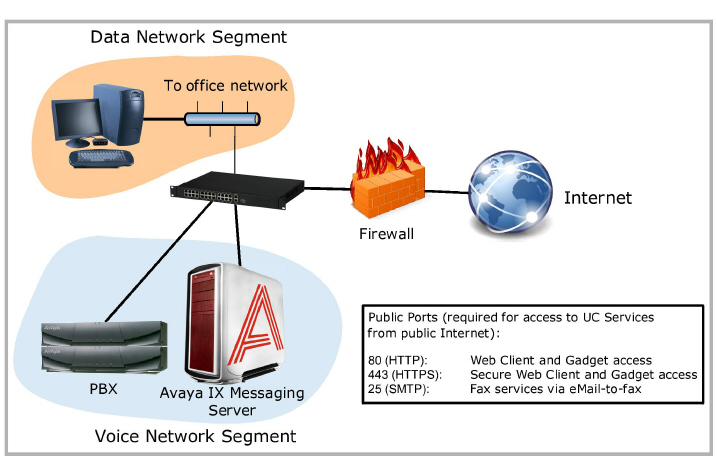
Before adding Messaging, you must have on of the following operating systems installed and fully patched:
•Windows Server 2012 or 2012 R2 - Standard Edition
•Windows Server 2016
•Windows Server 2019
|
Caution: The MAC operating systems is NOT supported for the voice server. |
|
Note: It is recommended that the operating system be installed on a partition with at least 100 GB of space. This is in addition to any space requirements set aside for Avaya IX Messaging. |
|
Note: Disable the User Access Control (UAC) feature of Windows to ensure proper operation of the software. Refer to the Server Install Guide for more details. |
TCP/IP ports used by the application
|
Port # |
Server / Client Application |
Service |
Direction |
TCP/IP |
UDP |
Single Server |
Primary Server |
Secondary Server (S) |
Consolidated Server |
CSE Server |
Required |
|---|---|---|---|---|---|---|---|---|---|---|---|
|
25 |
VPIM-Smart Host Supported |
Used for VM networking |
Out |
SMTP |
|
● |
● |
● |
● |
|
1 |
|
80 |
Web Access |
|
In |
HTTP |
|
● |
● |
● |
● |
|
● |
|
135 * |
MAPI/RPC |
Contact and Calendar Synchronization |
Both |
MAPI/RPC |
|
● |
|
|
|
|
|
|
389 |
LDAP Connector |
AD Synch |
Both |
LDAP |
|
● |
|
|
● |
|
2 |
|
443 |
Web Access |
IIS Secure Services |
In |
|
|
● |
|
|
● |
|
● |
|
443 |
Access to OEM Avaya |
License Service |
In |
HTTPS |
|
● |
● |
|
|
|
● |
|
445 |
Microsoft File Sharing |
File Sharing |
Both |
TCP |
|
|
● |
● |
● |
● |
● |
|
2439 |
Sybase Mobilink |
Database Connection |
Both |
TCP |
|
|
● |
● |
● |
|
● |
|
2638 |
IXM Admin Sybase |
MMC Service |
Both |
TCP |
|
● |
|
|
● |
● |
● |
|
5060 |
SIP Channels |
Voice Application |
Both |
SIP |
UDP 3 |
● |
● |
● |
|
|
● |
|
5061 |
SIP Channels |
Voice Application |
Both |
SIP |
TLS |
|
|
|
|
|
|
|
8201 |
UC Nuance Loader - Speech |
Server/Client ASR |
Both |
TCP |
UDP |
● |
● |
● |
|
|
● |
|
10008 4 |
AACC |
Call Center Integration |
Both |
TCP |
|
● |
● |
|
|
|
|
|
11000 |
UM Monitor |
Local App Services |
Both |
TCP |
UDP |
● |
● |
● |
|
|
● |
|
12000 |
WebLM |
License Service |
Both |
TCP |
|
● |
● |
|
|
|
|
|
13777 |
iLink Pro Desktop |
UC Mobile |
Both |
TCP |
|
● |
|
|
● |
|
● |
|
13780 |
ASR Distributed |
Speech Service |
Both |
TCP |
UDP |
● |
● |
● |
|
|
● |
|
13888 |
CTIClient Manager |
UC CTI manager |
Both |
TCP |
UDP |
● |
● |
● |
● |
|
● |
|
20002-x |
RTP Media |
Voice Application |
Both |
|
UDP |
● |
● |
● |
|
|
● |
|
52233 |
WebLM |
License Service |
Both |
TCP |
|
● |
● |
|
|
|
|
|
† |
Nuance Speech Suite |
Nuance Watcher Daemon |
Both |
TCP |
UDP |
● |
● |
● |
|
|
|
1 - Only required for sending messages via SMTP.
2 - Only required for LDAP synchronization.
3 - Only required for SIP with a Dialogic Media Gateway.
4 - Only required for Call Center integration with AACC environments.
* - Calendar and Contact Synchronization use MAPI, which uses RPC (Remote Procedure Call). RPC port assignment is handled dynamically, with port 135 used to locate the correct port. Both 135 and the MAPI / RPC ports must be open.
† - These port numbers are automatically assigned by the operating system. All associated traffic is local and no firewall adjustments are required.
For more information, click here: http://technet.microsoft.com/en-us/library/cc875824.aspx
Minimum software requirements to run the Avaya IX Messaging server:
|
Software |
Version |
|---|---|
|
OS |
Windows Server 2012 R2 - Standard Edition Windows Server 2016 Windows Server 2019 |
|
ASR |
Nuance 10 |
|
TTS |
RealSpeak 4.0 or 4.5 |
Media Support Requirements
If you wish to utilize additional media support within the voice server (e.g. DOC or DOCX support for fax), you must install the necessary components on the server so that the file formats can be recognized. Please refer to the chart below for requirement examples.
|
File Format |
Application Required |
Comments |
|---|---|---|
|
DOC, DOCX |
Microsoft Office |
Required for additional file format support. |
|
Note: The Remote Printer feature of Avaya IX Messaging can be used to redirect printer/fax traffic to another computer that already has the necessary licenses installed. Please refer to chapter 18 of the Feature Guide. |
|
Note: Avaya IX Messaging versions prior to 8.2 require a separate application, such as Windows Media Player, to access MP3 files. Starting with version 8.2, Messaging supports MP3 files natively, with no additional software required. |
ANTIVIRUS Software Installation
Avaya IX Messaging has only been validated with Norton Anti-virus Corporate Edition. Other anti-virus software applications that have been installed with Messaging are:
|
|
• McAfee VirusScan |
• BitDefender |
|
Note: Please ensure that, after installing your antivirus program, the UC folder and all of its subfolders are excluded from the scan. Scanning the UC folder can significantly decrease performance. |
Fax Support
Messaging supports the Group 3 (G3) fax protocol, which conforms to the ITU-T specifications for T.30, T.4 and T.6.
This table displays the recommended hardware values for different numbers of users, and the different types (single server, HA) of Avaya IX Messaging installation. Use these values to guide design and scope considerations for a new site.
For all sites:
•All processors are to be 2.0 GHz or better.
•All hard drives must be high performance, server grade drives.
•Configure the CPU for Performance mode in each server’s BIOS settings.
•Virtual CPU’s (vCPU) are shown as hyperthreaded and can be cut in half to equal physical cores.
•The same configurations can be used for both physical and virtual servers.
•Avaya IX Messaging must be installed onto servers with a RAID 10 array.
•Fragmentation management software, such as Diskeeper, should be installed on each server to prevent any drop in performance. This can be scheduled to run primarily during off hours.
SAN Usage
Storage Area Network (SAN) devices can be used with Messaging if they meet the necessary specifications.
•The device must provide a sustained throughput capacity of 250 requests per second, with peak traffic of up to 500 requests per second.
•This traffic is split 20% / 80% for read / write operations respectively.
Table Key
Profile: Use this tag to identify to your vendor which system configuration meets your needs.
# CPU: The number of cores the server requires to quickly process data. All should be Intel® 2.0 GHz or better. The number of cores can be reached either through physical CPU cores, or by using Hyper-Threading Technology if available.
RAM: The amount of memory that each server must have.
Storage: This is the amount of storage space required for the hard drive where Avaya IX Messaging is installed.
|
Note: Running Carbonite Availability backup software requires additional space on the IXM Drive. Make sure that there is at least twice as much free space on the drive as is occupied by the program’s files. For example, if there are 100MB of files, the IXM Drive must be at least 200MB in size. Carbonite needs this space to create the initial swap files before passing the data to the backup server. The specifications for Carbonite servers is the same as for the live voice servers. |
Content Synchronization Engine (CSE): This is the server that will perform the sync with Gmail, Office 365, and MS Exchange.
|
Important: The operating system for each server must be on a different partition, or on another hard drive, than Avaya IX Messaging. The drive for the operating system must be 100 GB or greater. 
|
The listed specifications are for each instance of the application. For example, in an HA environment, a minimum of 3 servers are required (Primary, Consolidated, and 1+ Secondaries). Each server must be appropriately configured.
All systems must use a RAID 10 (RAID 1+0) configuration.
For Standalone Deployment (SA)
|
SEAT LICENSES |
PROFILE |
Stand Alone Solution |
||
|---|---|---|---|---|
|
# CPU |
RAM (GB) |
Storage (GB) |
||
|
1-1000 |
SA1 |
4 |
8 |
400 |
|
1001-4800 |
SA2 |
8 |
16 |
400 |
For High Availability Deployments (HA)
|
SEAT LICENSES |
PROFILE |
Primary / Secondary Voice Servers |
Consolidated Server |
||||
|---|---|---|---|---|---|---|---|
|
# CPU |
RAM (GB) |
Storage (GB) |
# CPU |
RAM (GB) |
Storage (GB) |
||
|
1-5000 |
HA1 |
8 |
16 |
400 |
8 |
16 |
400 |
|
5001-10000 |
HA2 |
8 |
16 |
600 |
8 |
16 |
600 |
|
10001-15000 |
HA3 |
8 |
16 |
700 |
8 |
16 |
700 |
|
15001-20000 |
HA4 |
8 |
16 |
900 |
8 |
16 |
900 |
|
20001-40000 |
HA5 |
8 |
32 |
1100 |
8 |
32 |
1100 |
|
40001-60000 |
HA6 |
8 |
32 |
1800 |
8 |
32 |
1800 |
|
60001-80000 1 |
HA7 |
8 |
32 |
2600 |
8 |
32 |
2600 |
1 - This is 80,000 users in total, with up to 20,000 of those being Advanced users performing UM sync.
For Unified Messaging Sync Users (UM)
|
UM USERS |
PROFILE |
Each Content Synchronization Engine 2 3 |
||
|---|---|---|---|---|
|
# CPU |
RAM (GB) |
Storage (GB) 4 |
||
|
1-3000 (SA) |
N/A |
CSE Running on Voice Server |
||
|
1-5000 (HA) |
N/A |
CSE Running on CS 5 |
||
|
5001-10000 (HA) |
UM1 |
8 |
8 |
600 |
|
10001-15000 (HA) |
UM2 |
8 |
8 |
700 |
|
15001-20000 (HA) |
UM3 |
8 |
8 |
900 |
2 - The number of CSE Servers required depends upon the number of Advanced users that will be working on the system. One server is required for every 5,000 Advanced users.
3 - Each Remote CSE Server supports a single email type (e.g. Exchange, Office 365, Gmail, etc.). If more than one email type is required, the Consolidated Server cannot be used for synchonization.
4 - Additional hard drive space may be required if full logging is enabled.
5 - For optional Remote CSE Server, use Profile UM1.
|
Note: Expanding your operation and moving from one profile to a larger one may also require changes to the system hardware (# CPU, RAM, Storage, etc.) needed to support it. |
In order to use CSE, the IMAP mail server must support the following standards:
• Messaging integrates with MS Exchange 2010 / 2013, Gmail (Google Apps) and MS Office 365.
• IMAP services enabled on the email server
• IMAP services must be installed and fully operational prior to deploying Messaging with the IMAP Gateway
• MS Exchange 2010 / 2013 should be operational ahead of time if Messaging is desired
• User name and password (with permission) so UC can access user mailboxes on existing mail server
• Free IMAP TCP/IP port available between the Messaging and email server
Networking requirements depend on what configuration and traffic load the system will bear. In most cases 100 Mbps (minimum 100BaseT) will suffice between the Messaging, IMAP CSE and the Email servers. In larger (500+ UC user) configurations a 1 GB/s network connection between the Messaging and Email servers is required. In such cases a 1GB/s layer 2-switch between all servers is also required.
The voice server can exist as a network-connected server on a LAN allowing for network-based user and system administration.
Server Email Integration Requirements
The Server can be a voicemail-only system although most deployments will involve some degree of email functionality.
Refer to Server Messaging Type Characteristics And Deployment Scenarios on page 111 in this document for more information on the possible system deployment scenarios.
Message Compression and Storage
Depending on which deployment scenario you select, messages may be stored on the Messaging Server, on the Email Server or both.
For more information on deployment scenarios visit Deployment: Basic Unified Messaging on page 113.
It is very important that you know the message storage requirements of your particular environment. The following factors will affect this calculation:
•days to keep read messages
•days to keep unread messages
• message format used
• maximum message length
• maximum number of messages allotted per user (inbox only)
• number of Messaging users (must account for email on the Messaging Server)
The message format is the factor used to calculate storage capacity as the format determines the size of the actual messages.
|
File Format |
KBytes/sec |
KBytes/min |
KB/hour |
MB/hour |
GB/hour |
|---|---|---|---|---|---|
|
Wave A-Law 8kHz (G711) |
8 |
480 |
28800 |
28.1 |
0.0275 |
|
Wave μ-Law 8kHz (G711) |
8 |
480 |
28800 |
28.1 |
0.0275 |
In certain deployments where copies of voicemail messages are stored on the Email Server, storage capacities per email mailbox remain the same.
Messaging can be configured to support many user environments:
• Basic (Messaging)
•Basic + ASR / TTS
•Basic + Transcription
•Basic + ASR / TTS + Transcription
•Advanced (Messaging & Collaboration)
•Advanced + ASR / TTS
•Advanced + Transcription
•Advanced + ASR / TTS + Transcription
The following options which can be added to a license:
•SR140 Fax Ports
• ASR / TTS by user
•Transcription by user
•Upgrade the User type to Access Increased Functionality
•G.729 Support
Please refer to the below Q&A article for a general understanding of the hardware requirement of the Messaging system.
What is a RAID 10 system?
RAID 10, also known as RAID 1+0 or RAID 0+1, is a RAID system where 2 drives are mirrored and then spanned with 2 other mirrored drives. This gives you the ability to lose 1 of each in the set in each mirror (1/2 of the drives) and still work at full speed. RAID 10 is required for all Avaya IX Messaging servers, physical or virtual.
How about RAID 6 or RAID 5?
RAID 5 and 6 would be an optimal choice if the Messaging system were to be a read only system. Unfortunately the act of writing burdens the RAID system since every log entry requires the entire span to be updated (parity needs to be updated with every change). If a RAID 5 or RAID 6 becomes fragmented there is a problem since small pieces of info will still take the entire stripe and parity needs to be calculated for every change once again.
What speed Hard Drives should we use?
Most typical server Hard Drives will be either 10,000 RPM or 15,000 RPM. Either one will suffice for the Messaging system. The 15,000 RPM drives are much hotter but are also 50% faster. The trade off is the electric consumption over performance. If it is a huge install base that has lots of UM with IP voice ports, we suggest the 15,000 RPM but this is not a requirement.
What can I do to increase the effectiveness of the RAID system?
An extra drive (one or more) may be configured as a hot swap spare. This is generally a good practice since it will automatically start rebuilding the RAID if one of the drives fail, removing the need for human interaction.
What is the total storage of a RAID system?
Total storage would be approximately ½ of the combined storage of all the drives.
Is there a numerical restriction on the RAID system?
The number of drives that can be used in the RAID system must be even, with 4 being the minimum (4, 6, 8 etc).
Can I install Messaging on an existing server that is already in use?
Messaging is a dedicated application which should only be installed as a primary application on any server. Sharing system resources with other applications may keep Messaging for working correctly.